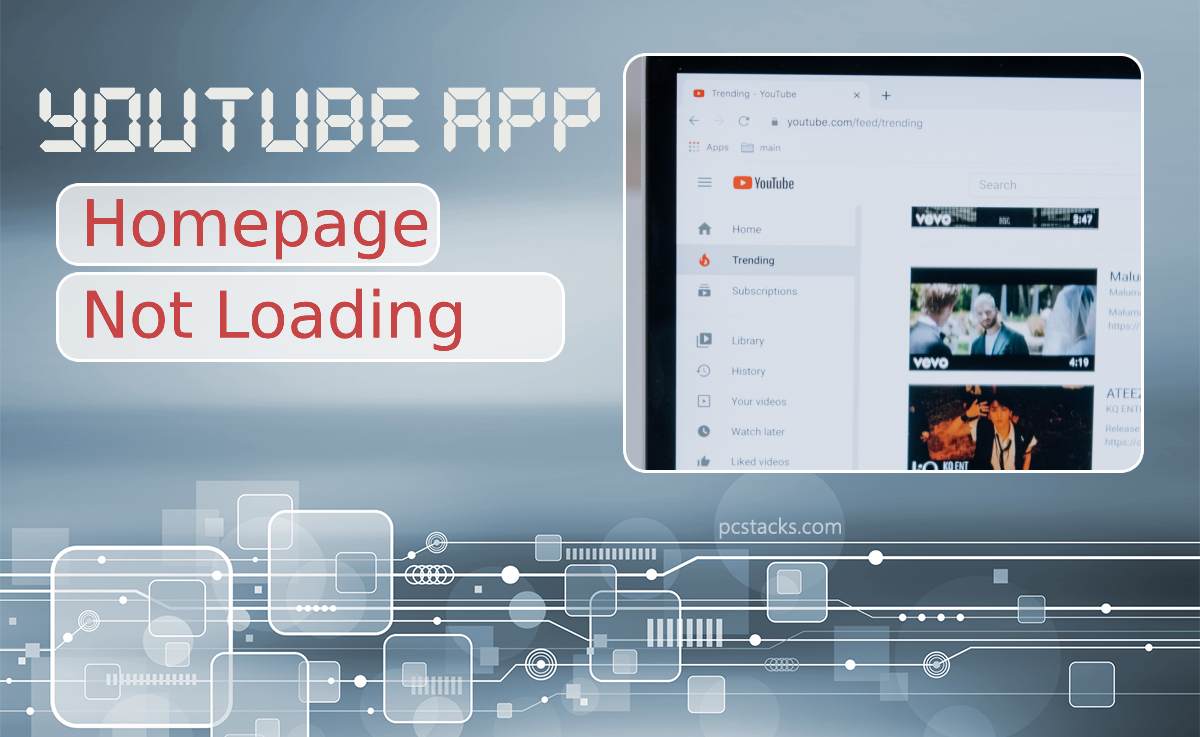The YouTube app has become an integral part of our digital lives, providing a vast library of videos for entertainment, education, and information. However, encountering issues with the YouTube app’s homepage not loading can be frustrating, disrupting your browsing experience. This article presents a comprehensive troubleshooting guide to help you resolve this issue and get back to enjoying your favorite videos.
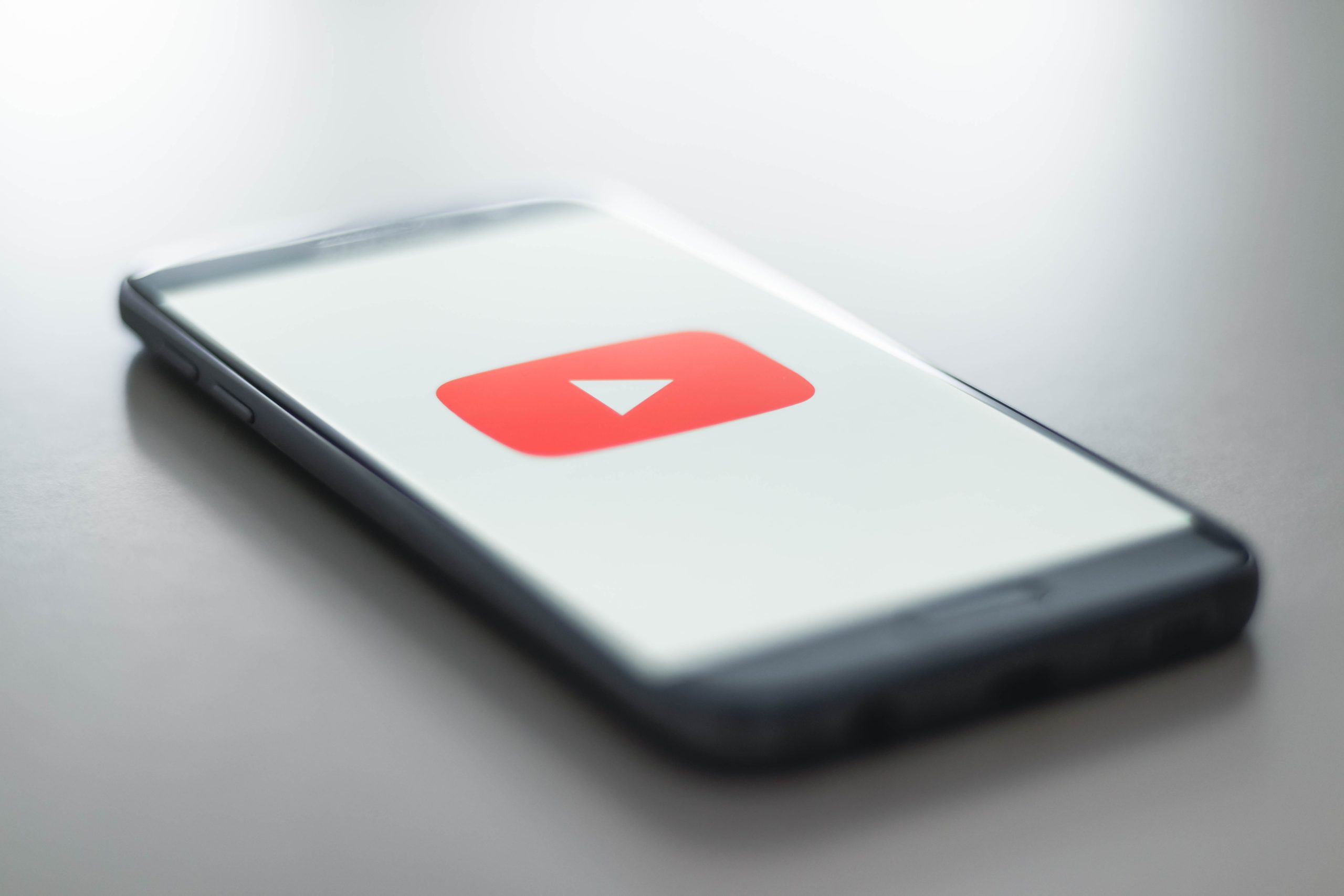
Table of Contents
Possible Reasons for YouTube App Homepage Not Loading
1. Network Connection Issues: Unstable or slow internet connections can hinder the app’s ability to load content, including the homepage.
2. App Cache and Data: Accumulated cache and data can sometimes cause the app to function improperly. Clearing these can help resolve issues.
3. App Version: Outdated app versions might have compatibility issues, leading to problems in loading the homepage.
4. App Glitches: Like any software, the YouTube app can experience glitches that affect its performance and cause loading problems.
5. Account Issues: Problems with your YouTube account, such as synchronization issues, can impact the app’s ability to load personalized content.
6. Device Compatibility: Older devices or those with insufficient resources might struggle to load the app’s homepage efficiently.
Troubleshooting Steps to Resolve YouTube App Homepage Loading Issues:
1. Check Internet Connection:
– Ensure that your device is connected to a stable and reliable internet connection. Try loading other websites or apps to verify the connection’s status.
2. Restart the App:
– Close the YouTube app completely and then reopen it. Sometimes, simply restarting the app can resolve minor glitches.
3. Clear Cache and Data:
– Go to your device’s settings, find the app settings for YouTube, and clear both cache and data. This can help eliminate potential conflicts caused by cached information.
4. Update the App:
– If your YouTube app is outdated, update it to the latest version available on your device’s app store. Developers frequently release updates to fix bugs and improve performance.
5. Restart Your Device:
– A simple device restart can resolve many software-related issues, including those affecting app performance.
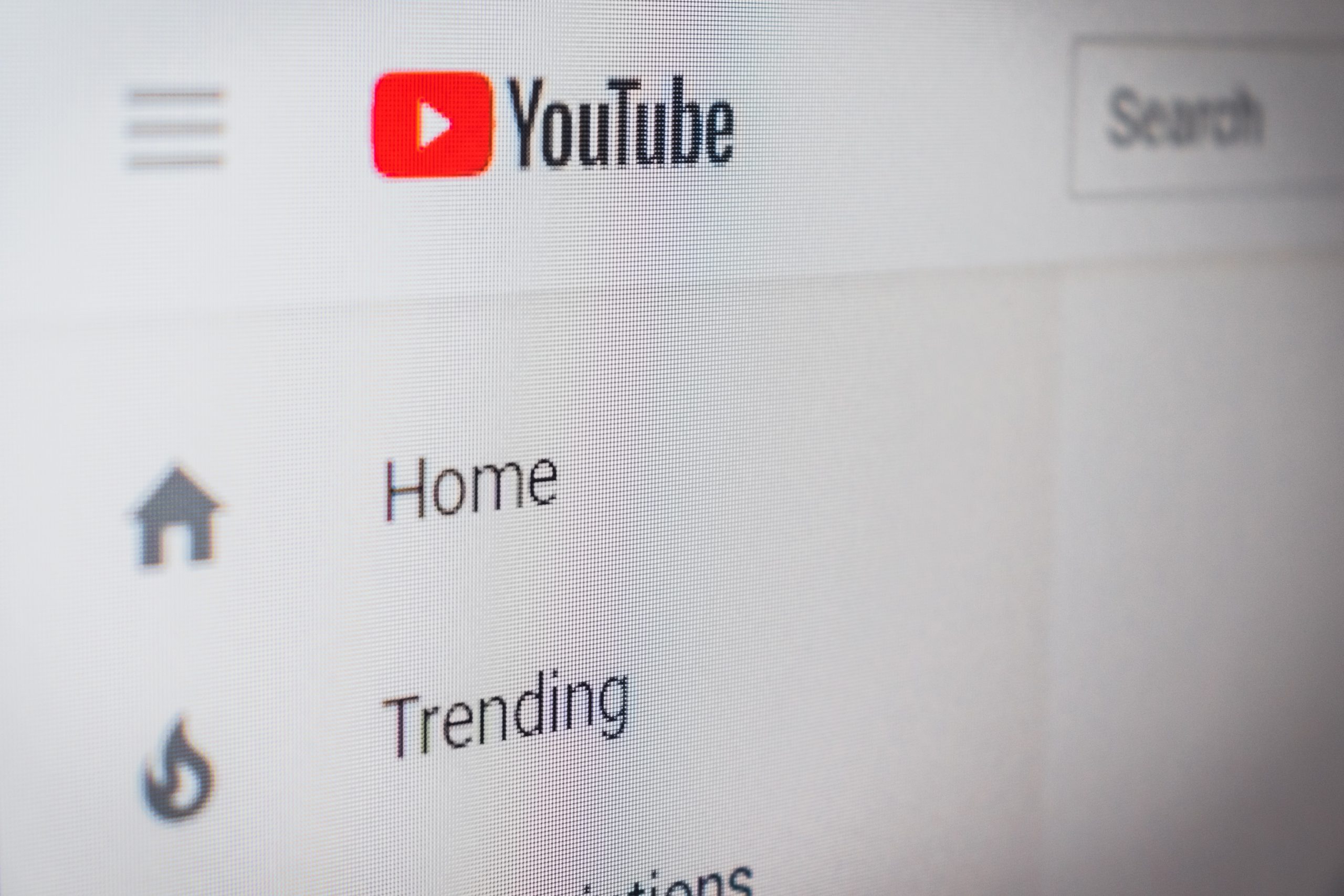
6. Check for System Updates:
– Ensure that your device’s operating system is up to date. Sometimes, system updates include fixes that address app-related issues.
7. Check for App-Specific Updates:
– If using an Android device, check for updates specifically for the YouTube app on the Google Play Store. Similarly, if using an iOS device, check the App Store for updates.
8. Try a Different Network:
– If possible, switch to a different Wi-Fi network or use mobile data to see if the issue persists. This can help determine if the problem is related to your network connection.
9. Log Out and Log Back In:
– If you’re logged into your YouTube account, try logging out and then logging back in. This can help refresh your account’s connection to the app.
10. Check for Known Issues:
– Visit the official YouTube Help Center or their social media channels to check if there are any known issues affecting the app’s homepage loading.
11. Uninstall and Reinstall the App:
– As a last resort, if none of the above steps work, you can try uninstalling the YouTube app and then reinstalling it from the app store.
Preventive Measures:
To avoid future occurrences of the YouTube app homepage not loading, consider these preventive measures:
– Regular Updates: Keep your device’s operating system, as well as the YouTube app, updated to the latest versions to benefit from bug fixes and improvements.
– Clear Cache Periodically: Clear the app’s cache and data periodically to prevent accumulated data from causing issues.
– Stable Network: Ensure you’re connected to a stable and fast internet connection, especially when using data-heavy apps like YouTube.
Encountering problems with the YouTube app’s homepage not loading can be frustrating, but it’s a challenge that can often be resolved through a systematic troubleshooting approach. By following the steps outlined in this guide, you can identify the underlying issue and take appropriate actions to rectify it. Remember that preventive measures, such as keeping your app updated and maintaining a stable network connection, can help minimize the chances of encountering similar problems in the future. With these strategies, you’ll be back to enjoying seamless YouTube browsing in no time.