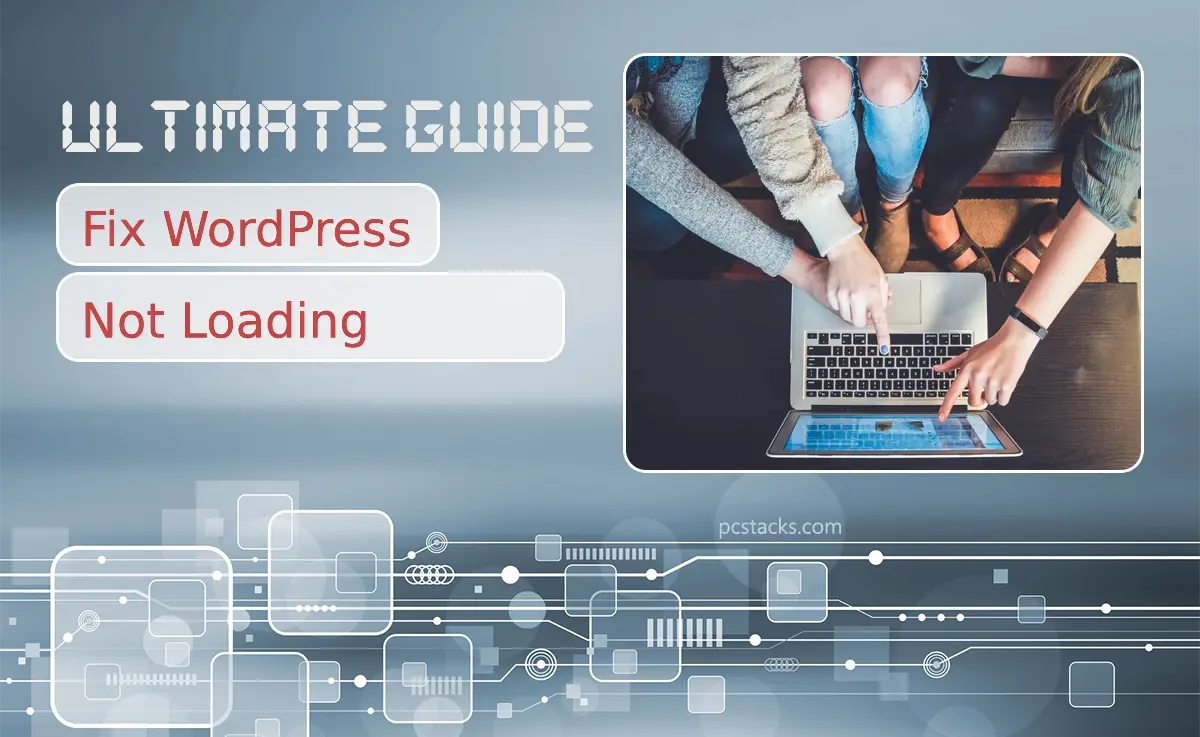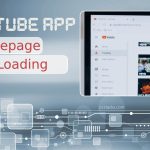When you click a link or type in a website address, you expect it to load quickly and smoothly. That’s because fast loading times are crucial for a good online experience. Websites that take too long to load can frustrate visitors, leading them to leave even before the page fully appears. This is especially true for WordPress sites, which are used by millions of people around the world for everything from blogs to business websites. If you’re running a WordPress site, it’s essential to ensure it loads quickly to keep your visitors happy and engaged.
However, many WordPress users face a common problem: their site doesn’t load. This issue can be alarming, especially if you’re not sure what’s causing it. The good news is that most loading problems can be traced back to a few common causes. By understanding these, you can take steps to fix your site and get it running smoothly again.
Table of Contents
Identifying Common Causes
Why Your WordPress Site not loading
Several factors can cause your WordPress site to fail to load. Let’s explore some of the most common ones:
- Server Issues: The server hosts your website and plays a critical role in its performance. If there’s a problem with the server, such as downtime or resource limitations, your site might not load correctly. Hosting problems can range from temporary glitches to more severe issues that require attention from your hosting provider.
- Plugin Conflicts: Plugins add functionality to your WordPress site, but they can also cause conflicts. When two or more plugins don’t work well together, or if a plugin is poorly coded, it can prevent your site from loading. Sometimes, the problem arises after updating a plugin, indicating that the new version is not compatible with your current setup.
- Theme Problems: The theme determines the look and feel of your WordPress site. While themes are essential for creating an appealing site, they can also contribute to loading issues. A poorly coded theme or one that’s not updated to work with the latest version of WordPress can lead to performance problems.
- Configuration Errors: WordPress is a flexible platform, but incorrect configurations can cause your site not to load. This can include errors in the wp-config.php file, incorrect settings in your WordPress admin area, or problems with your website’s .htaccess file. These misconfigurations can prevent your site from loading or even lead to the dreaded “white screen of death.”
Understanding these common causes is the first step toward fixing your WordPress site’s loading issues. In the following sections, we’ll delve into each of these areas in more detail and provide practical solutions to get your site back on track.
By identifying and addressing these common causes, you can improve your site’s performance and avoid the frustration of a site that doesn’t load. Stay tuned for detailed troubleshooting steps and tips to ensure your WordPress site runs smoothly and efficiently.
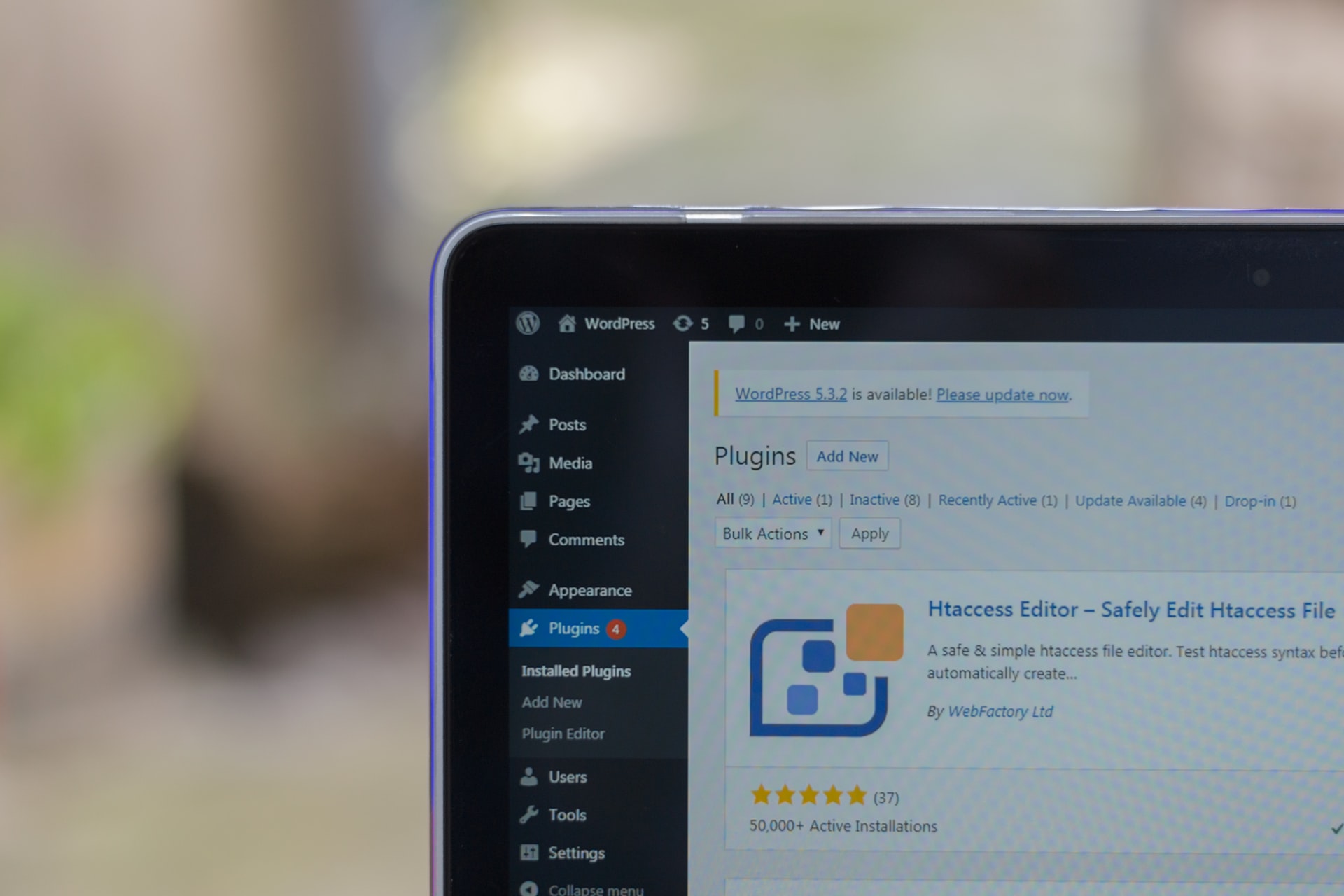
Preliminary Checks
Quick Checks Before You Dive Deep
Before exploring more complex solutions, it’s wise to perform some preliminary checks. These simple steps can often resolve the issue without further ado.
- Browser Issues: Your web browser stores data to load websites faster. However, this stored data can sometimes cause your site to load improperly or not at all. Clearing your browser’s cache and cookies removes this data, forcing the browser to load the latest version of your site. It’s a quick fix that can solve loading issues caused by outdated or corrupted data.
- Internet Connection: It might seem obvious, but a shaky internet connection can lead to websites loading slowly or not at all. Check your internet connection’s stability on other devices or websites. If the problem persists across different sites, the issue might be with your connection, not your WordPress site.
- WordPress.com vs. WordPress.org: WordPress.com and WordPress.org are two different platforms. WordPress.com is a hosted service that manages all the technical aspects for you, while WordPress.org is a self-hosted platform that offers more flexibility and control. Clarifying which platform you’re using is crucial, as the troubleshooting steps can vary significantly between them.
Troubleshooting Steps: WordPress site not loading
Step-by-Step Guide to Diagnose and Fix
If preliminary checks don’t resolve the issue of the WordPress site not loading, follow these detailed troubleshooting steps to identify and fix common WordPress loading problems.
- Step 1: Checking Hosting Server Status
- Sometimes, the issue is with your hosting service. Check your hosting provider’s status page for any known issues, or contact their support team to verify if there are any server-related problems affecting your site.
- Step 2: Deactivating All Plugins
- Plugins can enhance your site but also cause conflicts or loading issues. Deactivate all plugins by going to the WordPress admin area or renaming the plugins folder via FTP. If your site loads after deactivating, reactivate each plugin one by one to identify the culprit.
- Step 3: Switching to a Default Theme
- A problematic theme might be the cause. Switch to a default WordPress theme, like Twenty Twenty-One, to see if it resolves the issue. If your site loads with the default theme, the problem lies with your original theme.
- Step 4: Increasing Memory Limit
- WordPress sites can experience loading issues if they exceed their memory limits. Increase the PHP memory limit by editing the wp-config.php file, adding the line
define('WP_MEMORY_LIMIT', '256M');. This increases the memory limit and might solve the loading issue.
- WordPress sites can experience loading issues if they exceed their memory limits. Increase the PHP memory limit by editing the wp-config.php file, adding the line
- Step 5: Checking .htaccess File and Permalinks
- The .htaccess file is crucial for WordPress permalinks and site access. A misconfigured .htaccess file can cause loading issues. Access your site via FTP, rename the .htaccess file, and then, from the WordPress admin, go to Settings > Permalinks and save the settings to regenerate a new .htaccess file.
Following these troubleshooting steps systematically can help identify and fix the issue causing your WordPress site not to load. Each step addresses a common cause of loading problems, guiding you through resolving them effectively.
Advanced Troubleshooting Techniques for WordPress site not loading
Sometimes, basic troubleshooting isn’t enough to resolve your WordPress site’s loading issues. When that happens, you might need to employ more advanced techniques. These methods can help identify and fix deeper problems that are not immediately apparent.
Debugging WordPress: Enabling Debug Mode to Find Errors
WordPress comes with a built-in debug mode that can help you uncover PHP errors, notices, and warnings. To enable debug mode:
- Access your site’s
wp-config.phpfile via FTP or your hosting provider’s file manager. - Look for the line that says
define('WP_DEBUG', false);. If it doesn’t exist, you can add it. - Change
falsetotrueso it readsdefine('WP_DEBUG', true);. - Save your changes and reload your site.
Enabling debug mode will display any PHP errors directly on your website. While this is useful for troubleshooting, remember to disable debug mode by setting WP_DEBUG back to false once you’re done, especially on live sites, to avoid displaying errors to visitors.
Database Issues: Checking for Database Connection Errors
Database connection issues can prevent your WordPress site from loading. A common error message is “Error establishing a database connection.” To troubleshoot database connection issues:
- Check your
wp-config.phpfile to ensure your database name, username, password, and server are correctly entered. - Contact your hosting provider to verify that your database server is running smoothly and there aren’t any issues on their end.
- Use tools provided by your hosting service to check if the database is operational and hasn’t exceeded its quota.
Manual Theme or Plugin Update: How to Manually Update via FTP
If you suspect a recent update is causing issues, or if you can’t access your WordPress dashboard to update a theme or plugin, you can manually update via FTP:
- Download the latest version of the theme or plugin from the source (the WordPress repository or a third-party site).
- Extract the files to your computer.
- Connect to your site via FTP and navigate to the
wp-content/themesorwp-content/pluginsdirectory. - Upload the new files, replacing the old ones. For plugins, make sure to deactivate the plugin before replacing the files and reactivate it after.
This manual update process can resolve issues related to incomplete updates or corrupted files.
These advanced troubleshooting techniques delve deeper into your WordPress site’s structure and functionality, providing avenues to identify and resolve more complex issues. However, if you’re not comfortable performing these actions, it may be best to seek assistance from a WordPress professional to avoid causing further issues with your site.
When to Seek Professional Help
Knowing When to Call in Experts
Even after trying all the troubleshooting steps, some issues may persist. This could be due to deeper technical problems that require expert knowledge. Here are situations that warrant professional help:
- Persistent Errors: If your site continues to experience loading issues or errors after you’ve gone through the troubleshooting steps, it might be time to consult with an expert. Persistent errors can indicate underlying issues that are not obvious to non-experts.
- Complex Sites: Websites with custom themes, plugins, or complex functionalities might encounter unique problems. If your site is complex, professional developers who understand its intricacies will be more equipped to diagnose and solve issues.
- Data Loss Concerns: If you’re facing a problem that risks data loss, like database issues or significant site changes, professional help can prevent irreversible damage.
How to Find Reputable WordPress Support Services:
- WordPress Community: The WordPress community is a rich resource. Forums like the WordPress.org support forums can provide recommendations for reputable professionals.
- Professional Networks: Platforms like LinkedIn or Twitter can help you find experienced WordPress professionals. Look for individuals with a strong track record and positive reviews.
- WordPress Agencies: Some agencies specialize in WordPress support and development. Look for agencies with good reviews, a portfolio of WordPress sites, and a transparent pricing model.
Preventing Future Issues
Tips to Avoid WordPress Loading Issues
Preventative measures are key to avoiding future WordPress loading issues. Here are essential tips to keep your site running smoothly:
- Regular Maintenance: Keep your WordPress core, themes, and plugins updated to the latest versions. Updates not only bring new features but also fix bugs and security vulnerabilities that could impact your site’s performance.
- Quality Hosting: Choose a hosting provider that is known for reliability and excellent performance. Consider managed WordPress hosting services that are optimized for WordPress sites, offering better speed and security.
- Performance Optimization: Use caching plugins to reduce server load and speed up your site. Optimizing images before uploading them can also significantly improve loading times. Tools like Smush Image Compression and Optimization can automate this process.
By seeking professional help when needed and implementing preventive measures, you can ensure that your WordPress site remains fast, secure, and reliable, providing a smooth experience for your visitors and minimizing the chances of future loading issues.
Enhancing Site Security and Performance with WP Captcha
WP Captcha is an essential tool for WordPress site owners seeking to protect their sites from spam and automated attacks without compromising loading times. By challenging visitors to complete a simple test that verifies they are human, WP Captcha effectively blocks automated bots that can slow down your site and pose security risks.
Integrating WP Captcha into your WordPress site not only enhances its security but also contributes to maintaining optimal performance by preventing the overload of spam comments, login attempts, and form submissions. This plugin is particularly useful in scenarios where excessive bot traffic contributes to site loading issues, as it ensures that only genuine user interactions are processed.

Conclusion
Addressing WordPress loading issues promptly is crucial for maintaining the health and performance of your website. Slow-loading or unresponsive sites can significantly impact user experience, leading to increased bounce rates and lost opportunities. Whether you’re running a personal blog, a business site, or an online store, ensuring your site loads efficiently is essential for success in the digital space.
This guide has walked you through a range of troubleshooting steps, from preliminary checks to advanced techniques, aimed at diagnosing and resolving common WordPress loading issues. By following these steps, you can enhance your site’s performance, improve user satisfaction, and ensure a smoother WordPress experience for yourself and your visitors.
Have you encountered WordPress loading issues and found a solution that worked for you? Share your experiences and any additional tips in the comments section below. Your insights could help others facing similar challenges.
If you found this guide helpful and would like more WordPress guides and tips, consider subscribing to our newsletter. Stay informed with the latest strategies to keep your WordPress site running smoothly and efficiently. Join our community of WordPress enthusiasts and take your site to the next level.
By working together and sharing knowledge, we can overcome common WordPress challenges and build better, faster websites for everyone.
Check out related posts to fix issues or boost user experience
-
An Ultimate Guide to Automotive Direct Mail Marketing
In the ever-evolving landscape of digital marketing, traditional methods still hold a significant place, and…
-
YouTube App Homepage Not Loading – Troubleshooting Guide
The YouTube app has become an integral part of our digital lives, providing a vast…
-
Your Ultimate Guide to Enterprise Blockchain
Enterprise blockchain is a type of permissioned blockchain network that can be integrated and utilized…