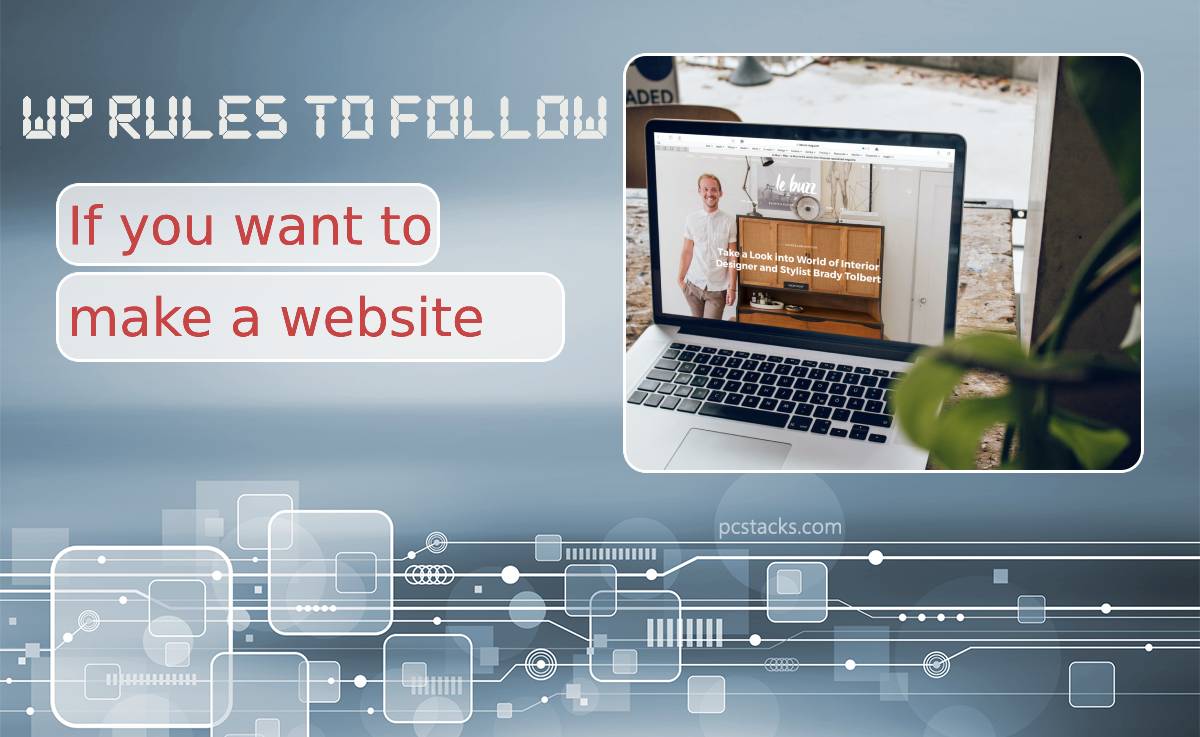WordPress is a great content management system (CMS) that helps to create a website easily. Anyone can now set their site, a blog, eCommerce store or any other type of platform. If you want to know how to do it properly, this guide will have you covered.
Having a website is necessary in the modern world for any business or individual working on a personal brand. It makes starting a small business much easier nowadays—no wonder that many people try out entrepreneurship while in college. Students can now combine education with a personal platform to write a blog, offer services, or create a portfolio.

Of course, it might be a bit challenging in terms of time management. But with WordPress, it is straightforward to do everything. If a student needs to make a bit more free time, there is always an opportunity to order an assignment from a reliable write my paper service like WritePaper.com for a reasonable price. There is nothing wrong with prioritizing your tasks and being wise about time management. Now, let’s go over steps to follow to make a website fast.
Table of Contents
Know the Difference Between WordPress.org and WordPress.com
First of all, choose the hosting when it comes to WordPress. The difference between these two options is simple. WordPress.com is used to host your website on their platform. It is suitable for blogs mainly, and the address will be like www.example.wordpress.com.
The main downside is that you have no control over the platform. In this case, you do not have to do almost anything; the CMS takes care of the software and server management. Also, the customization and performance management is dramatically limited.
However, if you want to create a different independent website, you need WordPress.org. In this case, you host your platform through a third-party provider using free WordPress software.
Choose Hosting Provider and Domain Name
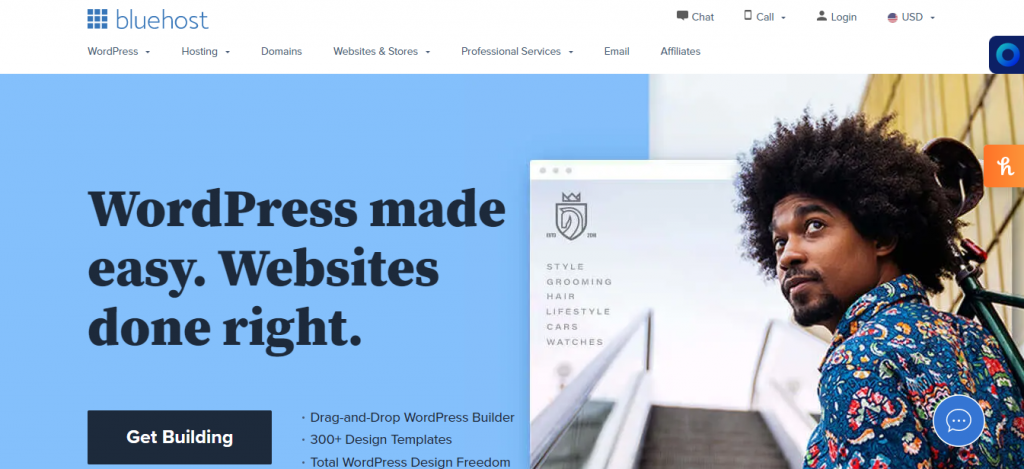
A domain name is the address of your website. The hosting provider is the platform where your website is located. Think about it as if you need to store files. If you keep them on your laptop, only you can access them. If you store them at a hosting provider – anyone can access them.
There are many different providers to choose from, but the best are Bluehost, Kinsta, GoDaddy, and WP Engine. We’ll use Bluehost as an example as it gives a domain name registration for free.
So you go to Bluehost, choose a plan, and select a domain name. The domain name needs to be:
- Simple,
- Short,
- Unique (do not use any third-party trademarks),
- Without numbers or hyphens,
- Easy to remember.
Of course, many domain names are already taken. You can consider buying one at Domain.com or going with an alternative option. Choose domains with .com or the top-ranked in your region.
Install WordPress Software Correctly
Once your hosting and domain are confirmed and paid for, it is time to install WordPress. The exact path depends on the hosting. WP Engine and Kinsta have WordPress pre-installed already, so there is no hustle at all.
If you have Bluehost, log into your account, click on “my sites,” and choose the “create a site” option. Fill in the basic info, and as soon as you are done, WordPress will be installed automatically. For GoDaddy, log into the account, go to “options and settings” – “popular apps” – “WordPress.” This process takes about 24 hours.
One can also consider manual installation if they have experience with WordPress and want to choose specific custom components to install.
Test Security and Availability

When WordPress is installed, your platform has to be live already. Type the domain name in the browser and visit it. It will use a standard theme TwentyTwentyOne.
Also, check security protocols right away (SSL/HTTPS protocol). Go to Bluehost – “My sites” – “Manage sites” – “Security.” There is a “Security certificate” line with “Free SSL certificate” (Bluehost gives it for free). If it is there, everything is correct, and now you can go to designing, customization, and writing the content.
Choose an Efficient Theme
The theme is the layout of your platform. There are hundreds of thousands of them for WordPress. Many are free to use, but they can be pretty basic or not very secure. There are also premium ones that cost about $30-60. They are usually safer, constantly updated, and have support.
As it is a one-time purchase, investing in a functional theme that supports all the features one needs (like online store, comments, portfolio, or blog) is better. After you install a theme, you need to activate and customize it.
Add Post and Pages with Content
Pages are static, like “About me” or “Home.” Posts are dynamic where the most recent one appears on top, blog style. Posts are great for news, blog updates, or portfolios.
Adding them is very easy. Go to the admin dashboard, click “Posts” – “Add new” – “Save a Draft”/”Publish.” You can also choose “Pages” – “Add new.”
Install Credible Plugins
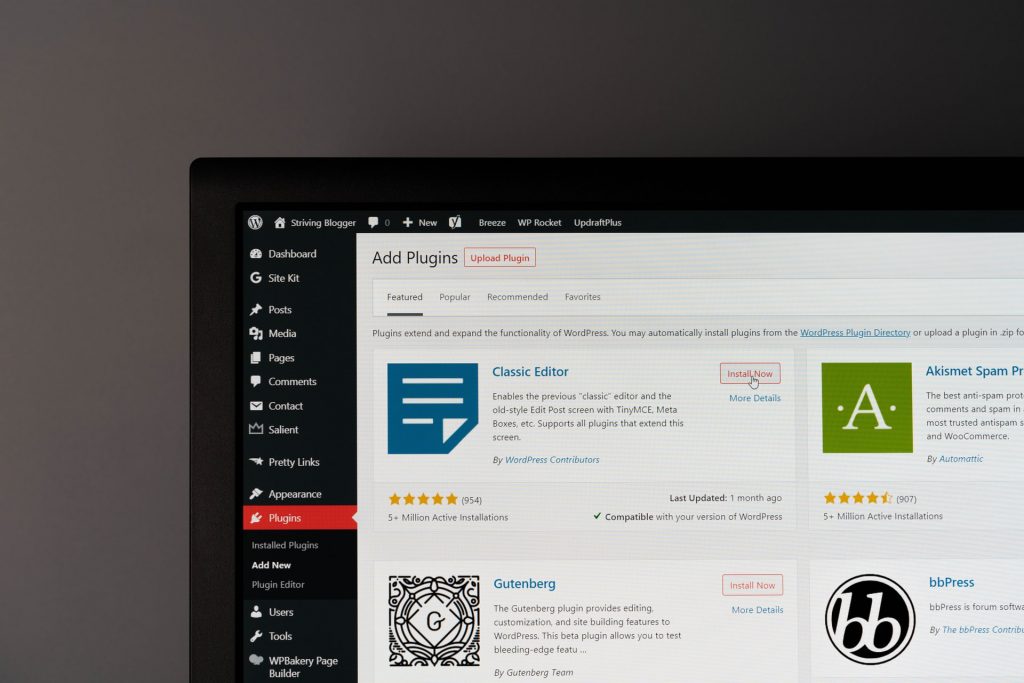
WordPress has a block-like architecture. So if you need to add specific functions to your sites, like a store, security, or SEO, you can add a plugin that does it for you. There are free and paid-for plugins. Remember that WordPress is an open-source platform so that anyone can create a plugin.
Install only the ones that are credible and trusted by other users. Otherwise, the security of your data can be compromised. The exact choice of plugins depends on your needs and the functions of the website.
Here are some of the most vital ones to consider:
- Yoast SEO is a necessary tool to take care of multiple issues. It helps to optimize all the content, which includes search result appearance and keyword optimization. Also, it provides a deep analysis of the pages and posts and suggests what to improve, like linking or readability. It is also now integrated with SEMrush.
- Constant Contact is an elegant solution for email marketing. With this one, you can easily create an email list and send business or marketing emails without any extra effort.
- MemberPress is an excellent tool for creating courses, communities, or membership subscriptions in WordPress. It works with PayPal, Stripe, and other significant solutions. The plugin has a course management system and membership management as well. For example, if you want to restrict some content to only paying members or if you want to sell digital courses on your site.
- Sucuri is advanced protection software that is especially great for those working with sensitive data. It is a security plugin with a web application firewall. It will give you protection against cyber-attacks (DDoS, brute force, spam comments, and XSS) and malware threats.
- WordPress is known for being a bit slow, mainly when not managed right. WP-Optimize is designed to speed up the site’s performance and take care of caching, image compression, and database cleanup. And it allows automatic backups before cleanups.
- UpdraftsPlus is an efficient backup plugin to make sure you never lose any data. You need to choose how often backups are done and where they are stored.
Follow Best Practice Rules

Here are some quick tips that cover best practices when it comes to building a platform with WordPress:
- Do not go overboard with plugins. The more you have of them, the slower the site gets. Use only necessary and reliable ones.
- Backup the site (hosting provider can offer free backups or install a backup plugin).
- Always make sure that the security is on the highest level with plugins and protocols.
- Regularly update themes and plugins.
- Avoid copyright breaches, use only copyright-free or self-made content.
- Set a Privacy Policy, Terms and Conditions, and a clear explanation of what you do with cookies for legal purposes.
Conclusion
WordPress makes creating a website a breeze. With this guide, you can do it correctly and extremely fast. Just be sure to make an educated choice on hosting provider, domain name, themes, and plugins.
Author’s bio: Lauren Barnes is a content creator and marketing specialist focusing on education and technology. She believes that both of them combined can bring a positive change in the world.