Photos have become part of our daily routine, and there are many ways people take photos today. However, whether you take your photos from an Android phone or Windows device, you need to save them from accidental loss safely. But still, you may not entirely prevent these losses. That is why you need to know exactly what to do to recover photos deleted by accident.
There are several ways one can recover accidentally deleted photos from using versatile photo recovery software to PC restore. You should choose the best method depending on the circumstances in which your photos were accidentally deleted, the period between deletion and recovery, among other factors.
In this article, we focus on discussing some of the top methods to recover deleted photos. Read on to learn more and choose which of them suits your situation.
Table of Contents
Method 1: Recover Photos With a Photo Recovery Software
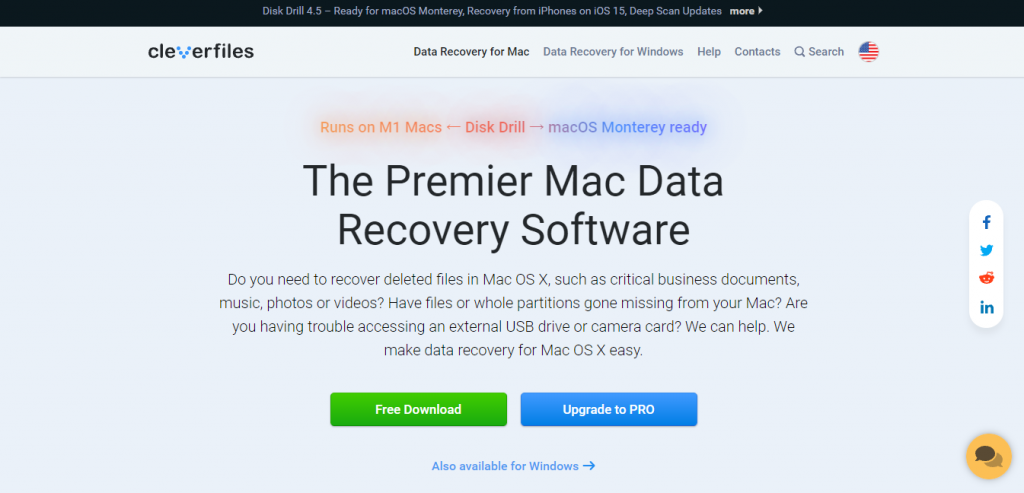
Today, work is made very easy with powerful software developed to help with every computer service. If you accidentally deleted photos from your device, you should first think of whether you have a photo recovery app preinstalled or not. If not, download and install Disk Drill by CleverFiles and follow the steps below to recover your photos.
Step1: Launch Disk Drill
Step 2: If you deleted the photos from an external device, connect them to the PC
Step 3: Go to the app and select the disk where the photos were deleted from
Step 4: Click the “Search for lost data” button to begin the scanning process
Step 5: Preview the photos in the scan results and select the ones to be recovered
Step 6: After making your selection, click “Recover”
Step 7: Choose a new location for the photos
Step 8: After the recovery process ends, go to the folder and confirm that all the photos you selected have been restored
Method 2: Recover Photos From the Recycle Bin

When you delete photos from your PC or Mac, whether intentionally or by accident, the first place to look for them is the Recycle bin. Remember, the recycle bin is one of the best ways to recover deleted photos on windows 10. The images will remain in the folder until the bin is emptied or until a predetermined length of time.
Here are the steps to follow to recover the photos:
Step 1: Locate the recycle bin icon on your Windows device and double-click the icon to open the folder.
Step 2: Check that the photos you deleted are in the bin and select those you intend to recover.
Step 3: Right-click on the photos you have selected and choose “Restore.” Also, you can drag the images and drop them to the folder where you want to store them.
Step 4: Wait for the restore to end and check the original folder or the folder where you dragged them to confirm that the photos are back.
Method 3: Recover the Photos From a Backup

Method three is yet another method you can use to recover photos you just deleted accidentally. Please note that it is essential to back up your computer regularly to safeguard your pictures and other files from accidental losses.
Here’s the step-by-step process to get back your photos from backup:
Step 1: Connect the storage device used as a backup to your computer
Step 2: Right-click the Start button on your PC and locate the “Control Panel.” Go to “System and Maintenance” then “Backup and Restore”
Step 3: Now select either “Restore all users’ files” or “Restore my files”
Step 4: Search for the photos you deleted by accident using the “Browse for files” or use the “Browse for folders” option
Step 5: Select the photos and tap the “Restore” to start the recovery
Step 6: After the recovery is complete, check the original location of the images to confirm that they have been retrieved.
Method 4: Data Recovery Service

The last go-to is the data recovery service if all the shared methods fail to get your photos back. Also, you may have lost essential photos and do not want to DIY to avoid any chances of messing up in the process. Look for a professional data recovery service.
Professional data recovery will help you recover deleted photos on your PC. However, you should get the right service provider and deliver the storage media to them.
Here’s what to do:
- Go to Google search and type “Data recovery services near me.”
- Use Google Maps together with customer reviews to make an appropriate choice.
- Follow the steps provided by the recovery service you select.




