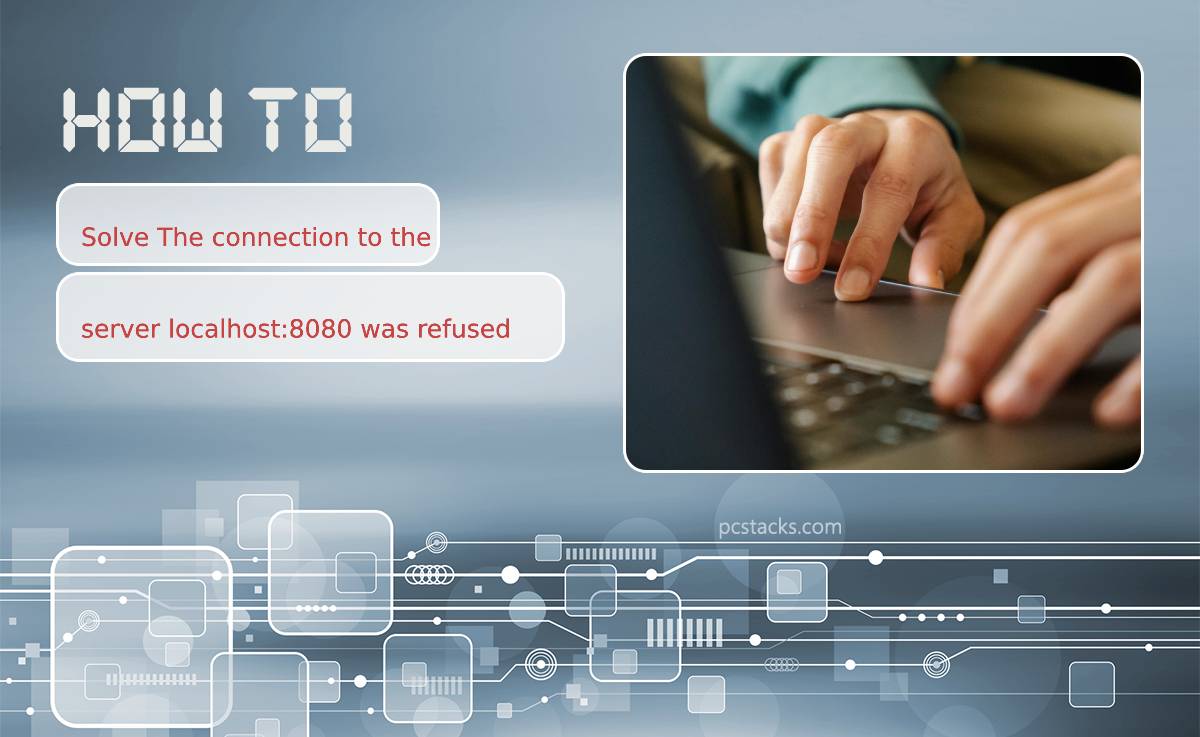Encountering errors while trying to connect to a server can be frustrating, especially when you’re met with a message like “The connection to the server localhost:8080 was refused.” This error typically occurs when the client is unable to establish a connection with the server running on the local host at port 8080. In this article, we’ll delve into the possible causes of this error and provide solutions to resolve it.
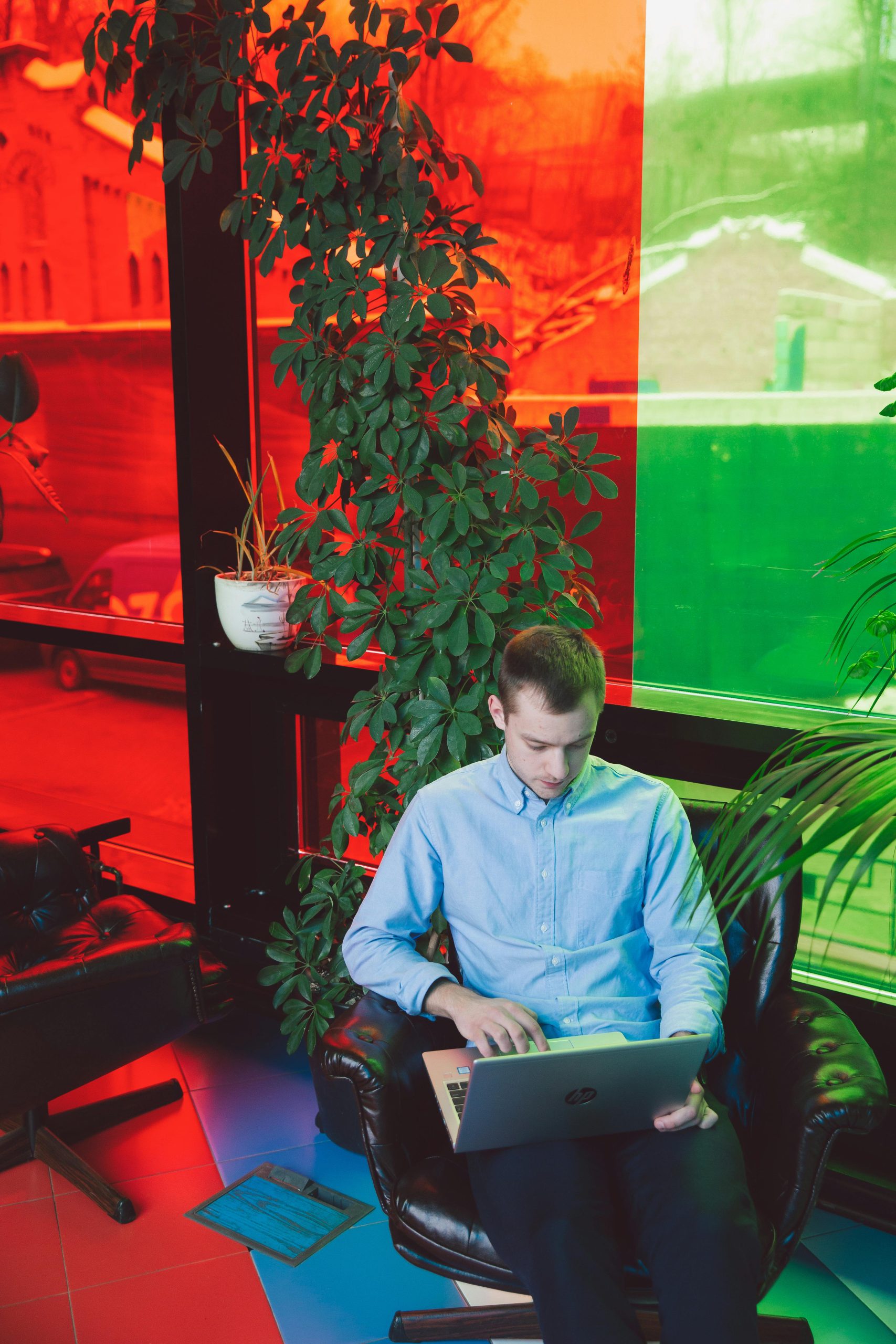
Table of Contents
Understanding the Error
“The connection to the server localhost:8080 was refused” indicates that the client application is unable to connect to the server running locally on the designated port (8080). This error commonly occurs in web development environments when attempting to access a web server or application hosted on the localhost.
Causes of the Error
Several factors can contribute to the occurrence of this error, including:
1. Server Not Running:
The most common cause of this error is that the server application is not running or is not listening on the specified port (8080). If the server is not running, the client will be unable to establish a connection, resulting in the “connection refused” error.
2. Port Conflict:
Another possible cause is that another application or service is already using port 8080, preventing the server application from binding to the port and accepting connections. Port conflicts can occur when multiple applications attempt to use the same port simultaneously.
3. Firewall or Security Settings:
Firewall or security settings on the client or server-side may block incoming connections to port 8080, causing the connection to be refused. This can happen if the firewall is configured to block certain ports or if the server application is not added to the firewall’s whitelist.
4. Incorrect Configuration:
Incorrect server configuration settings, such as specifying the wrong port or IP address, can also lead to this error. If the server is configured to listen on a different port or IP address than the one specified by the client, the connection will be refused.
Solutions to Resolve the Error
To fix “The connection to the server localhost:8080 was refused” error, try the following solutions:
1. Verify Server Status:
Ensure that the server application is running and listening on port 8080. Check the server logs for any errors or messages indicating why the server failed to start or bind to the port. Restart the server if necessary and verify that it is running correctly.
2. Check for Port Conflicts:
Check for any other applications or services using port 8080 and terminate or reconfigure them to free up the port. Use command-line tools like netstat or lsof to identify processes listening on port 8080 and kill or stop them if necessary.
3. Adjust Firewall Settings:
Check the firewall settings on both the client and server-side to ensure that port 8080 is allowed for incoming connections. Add an exception or rule to allow traffic on port 8080 if it is being blocked by the firewall. Additionally, verify that the server application is added to the firewall’s whitelist.
4. Verify Configuration Settings:
Double-check the configuration settings of the server application to ensure that it is configured to listen on the correct port (8080) and IP address. Update the configuration if necessary and restart the server to apply the changes.
5. Restart Client and Server:
Sometimes, simply restarting both the client and server applications can resolve connectivity issues and reset any misconfigured settings. Close the client application, stop the server, and then restart both applications to establish a fresh connection.
“The connection to the server localhost:8080 was refused” error can be frustrating, but it is usually caused by simple configuration or connectivity issues that can be easily resolved. By following the solutions outlined in this article, you can troubleshoot and fix the error, allowing the client to establish a successful connection with the server running on localhost at port 8080. Remember to verify server status, check for port conflicts, adjust firewall settings, verify configuration settings, and restart both client and server applications as needed to resolve the error effectively.