Did you know that the average household in the United States has an average of 11 Internet-connected devices? As you might guess, this means that the majority of homes in the US have at least one computer. Although computers are one of the most valuable tools that have ever been invented, you can only unlock their full potential if you know how to make the most of them.
More specifically, you need to understand how to leverage virtual spaces. In context, this means using multiple workspaces in order to accomplish more than a shorter period of time. You can think of this process as using multiple desktops on the same screen.
Let’s explore everything you need to know.
Table of Contents
How Do I Create a Virtual Space
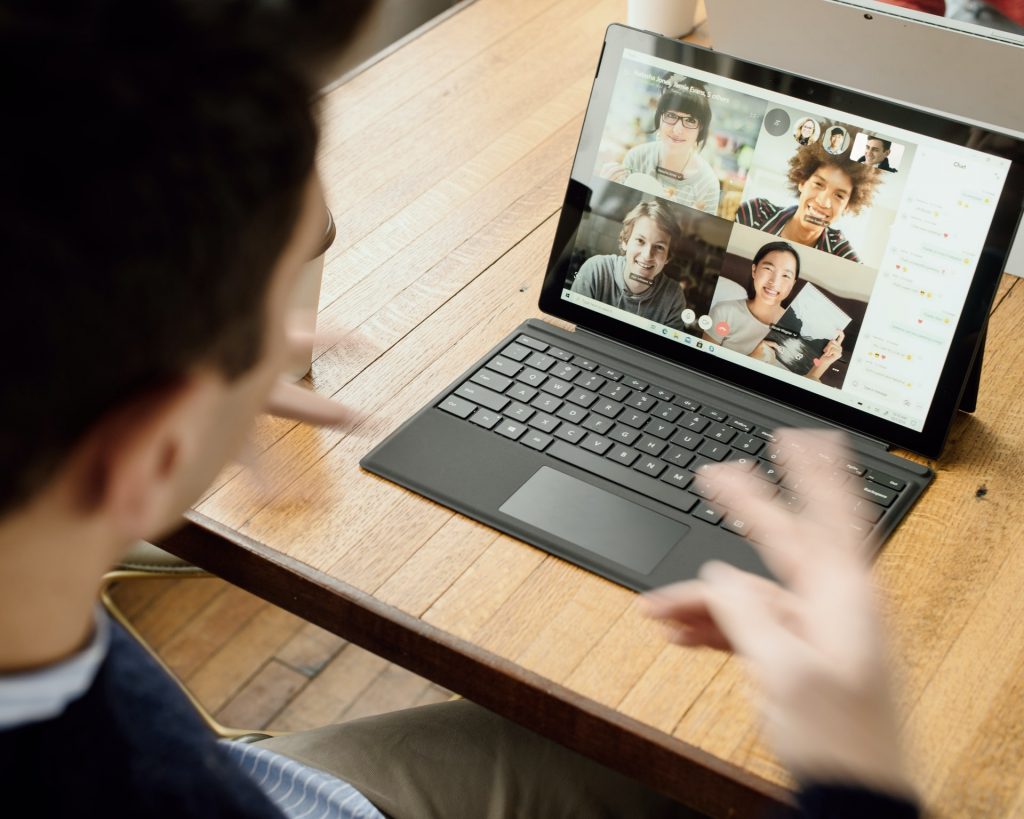
On a Mac computer, you can do this by opening the “Mission Control” preferences pane. Once you’ve done that, click on the “+” button in the bottom left corner. This will allow you to create a new virtual space. Next, you’ll need to add the applications and windows that you want to use in your virtual space.
To do this, simply drag and drop them over from the other desktop spaces (or vice versa). You can also use keyboard shortcuts to move between desktops or create new ones. Finally, it’s important to note that you can quickly move between desktops using the Mission Control toolbar or by using keyboard shortcuts.
This will give you a quick and easy way to switch between your different virtual spaces, making it easier to work on multiple projects at once. If you have a Windows computer, you can create a virtual space by going to the “Display” settings menu.
Once you’ve opened this tool, you can create a new virtual space and adjust its size, color, and background image. You will then need to add the applications and windows that you want to use in your virtual space. To do this, simply drag them from one desktop to another using your mouse.
Alternatively, you can use keyboard shortcuts to move between desktops or create new ones. Just like with a Mac, you can quickly move between different virtual spaces on a Windows computer using the taskbar or by using keyboard shortcuts.
This will give you a quick and easy way to switch between your different workspaces. You can check out this resource to learn more about working with multiple desktops.
What Are the Benefits of This Process

There are several benefits to using virtual spaces when working on your computer. Perhaps most importantly, this approach allows you to focus on specific tasks without becoming distracted by other windows or applications.
It also makes it easier to manage multiple projects at the same time, since each desktop space can be dedicated to a separate task or project.
Additionally, many virtual space applications allow you to customize your desktop spaces, which can boost your productivity by making it easier to find the tools and information you need. Overall, using virtual spaces is a great way to improve your productivity and focus when working on your computer.
What Are Common Issues That People Encounter
There are a few common issues that people encounter when using virtual spaces. First, some users find it difficult to move between different desktop spaces. This can be remedied by practicing with shortcuts or by using the Mission Control toolbar.
Additionally, some users find that they have too many applications and windows open in their virtual spaces, which can make it difficult to focus on specific tasks.
Finally, some users find that they need to dedicate a significant amount of time to setting up their virtual spaces in order to make them productive. While there are a few potential issues with using virtual spaces, these problems can be easily remedied with a bit of practice.
Do I Need a Certain Operating System
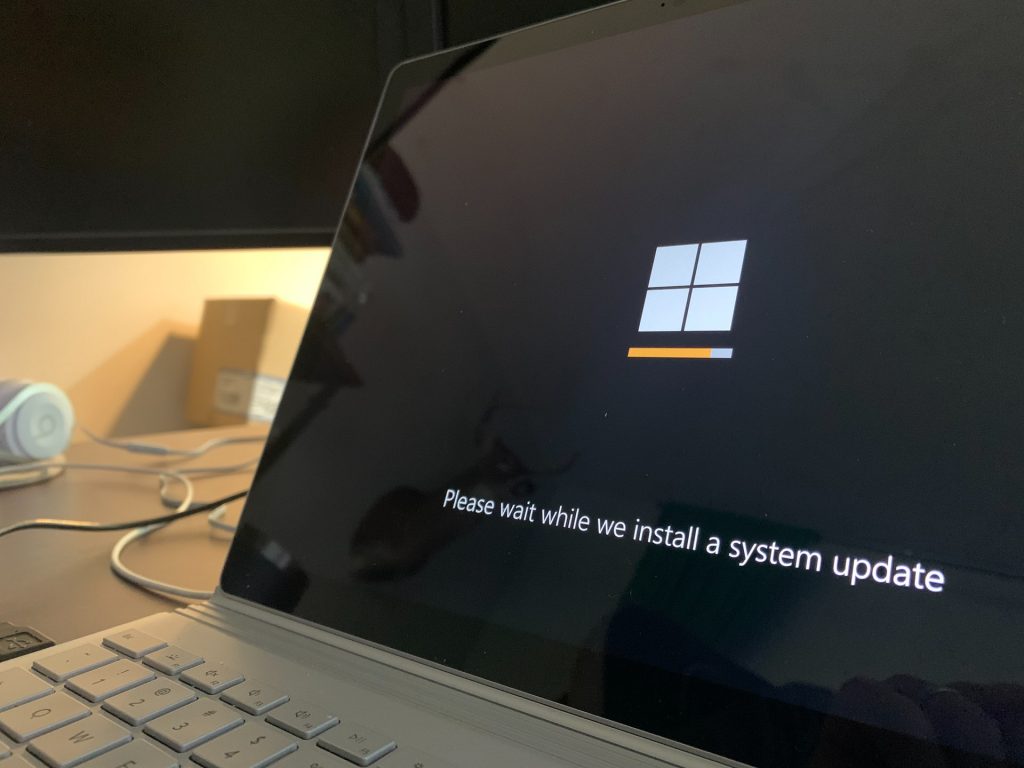
No, you don’t need a certain operating system to use virtual spaces. Both Windows and Mac computers have built-in support for multiple desktops, and there are also many third-party applications that allow you to create and manage virtual spaces.
While you don’t need a specific operating system to use virtual spaces, it’s important to note that some features may vary depending on which platform you’re using.
For example, Mac computers have a built-in tool called Mission Control that makes it easy to manage your different desktop spaces. Windows computers don’t have an equivalent tool, but there are many third-party applications that provide similar functionality.
Are There Any Other Tips
Here are a few other tips to keep in mind when using virtual spaces:
- Make sure to name your desktop spaces so that you can easily find them later
- Try to set up your virtual spaces so that each one is dedicated to a specific task or project
- If you have too many windows and applications open, try using keyboard shortcuts to close or minimize them
- Consider using a virtual space app that allows you to customize your desktop with themes and widgets, which can help make it easier to find the tools and information you need
Overall, using virtual spaces can be a great way to improve your productivity when working on your computer. With a bit of experimentation, you can find the setup that works best for your workflow and goals.
Taking Advantage of Virtual Spaces Is Crucial
This will help you exponentially improve your workflow. By extension, it can also allow you to study harder, make more money, etc.
Be sure you keep this information about virtual spaces in mind so you can take advantage of the opportunities at your disposal. Looking for other tech information that can help you improve your lifestyle? Our blog has plenty of articles like this one.




