Do you see the “DNS Probe Finished no internet” error on your browser? Well, you might be facing an issue with the internet too. According to Themescene, It is possible that you will not be able to use the internet on your computer after seeing this error. So, fixing this issue becomes important when you want to use the internet on your computer. The issue mostly appears on the Chrome browser, but you may also see it in other browsers too.
This problem is related to the DNS (Domain Name System), and hence it can make your face several issues with your internet connection too.
However, the possible reason would be that you are seeing this error on your browser but don’t know how to correct it.
If this is the issue, we can help to get rid of this problem in this article. We have researched a lot and found the best ways to get rid of this error in any browser.
But, the process which we are going to use will be for Google Chrome because the error appears mostly in this browser.
Since this error is related to the DNS and hence the internet connectivity, the reason could lie in your ISP or the computer itself. If you want to make sure your internet connection isn’t an issue, check out Spectrum internet services.
So, detecting the right issue could be tough, but there are some trusted ways to get this thing fixed properly. So, in this article, we are going to discuss all those things below.

If you are not aware of why this error ‘DNS Probe finished no internet’ is appearing, just discuss some important things about it first of all. Then we will head to the process of getting rid of this error.
For more details about DNS (Domain Name System) check wikipedia.
Table of Contents
Why “DNS probe finished no internet” error is appearing in my browser?
If you see this error on your browser, there are several reasons which could result in this issue. But, in most of the cases, this error (DNS Probe finished no internet) come up when there is a problem with your computer’s default DNS server.
Changing your DNS server is pretty easy, and you can choose Google DNS or OpenDNS to get this thing done. But, the error may appear again and again because of some hidden reasons.
If the issue is happening because of any other reason, even its detection could become tough. But, there are some assured ways to solve this problem.
We are going to cover all of them below in this article. So, let’s get started.
Best methods to solve the “DNS probe finished no internet” error?
So, let’s start revealing all of these methods one by one. But, make sure to perform all these steps adequately to make sure you do not make any problem for your computer.
We also suggest you do all these steps under the guidance of an expert. With that said, let’s start with the first methods of solving this error.
1. Clear DNS cache of your browser
Regardless of the internet browser, you are using, make sure to clear the DNS cache first of all. The collected DNS cache on your computer may enable your browser to face several issues with the internet.
So, before doing anything else, make sure to perform a simple DNS cache clearing. The process of clearing your DNS cache is as follows.
How to clear DNS cache in Chrome?
- Visit this URL: ‘chrome://net-internals/#dns‘.
- Then, click on Clear-Host Cache
- After doing that, check if the internet is working well or not.
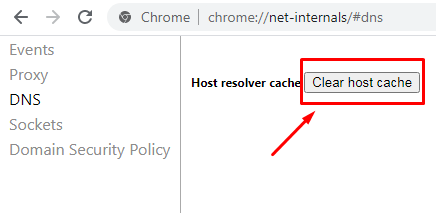
To clear DNS Cache in Mozilla Firefox, Opera, or any other internet browser, simply clear your browser history and cache, and it will eventually delete all your DNS cache data along.
After doing this process, check on your browser for this error again. If it is still there, follow the next procedure given below.
2. Change Internet Connection or reboot your router
If clearing the DNS cache didn’t work for you, there might be an issue with your internet itself. Your default DNS is provided by your ISP.
So, if there is a problem with your internet connection, you can see this error (no internet). So, before proceeding further for the next step, try changing your internet connection or simply restart your router.
This will surely help you to get this issue resolved if it is related to your internet connection. If the error is coming up again, just proceed to the next step.
3. Change Protocol DNS Settings
Our next step for solving this problem is to change the DNS address of our computer manually. The process is pretty easy to do on any Windows version.
Changing the DNS address to Google or any other alternative DNS can help you to fix this problem. In most cases, this method is capable of fixing various other problems with the DNS and the internet itself.
Indirectly, we make sure to test our connection on different DNS, which is lest congested and fast enough. So, the process to chance Protocol DNS settings is as follows.
- Go to the Control Panel
- Now, click on Network and Internet>>Network and Sharing Center>>Change Adapter Settings.
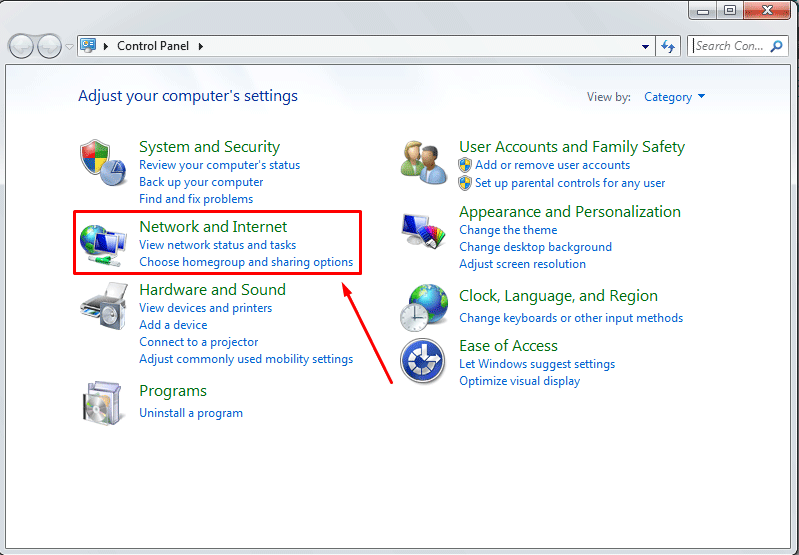
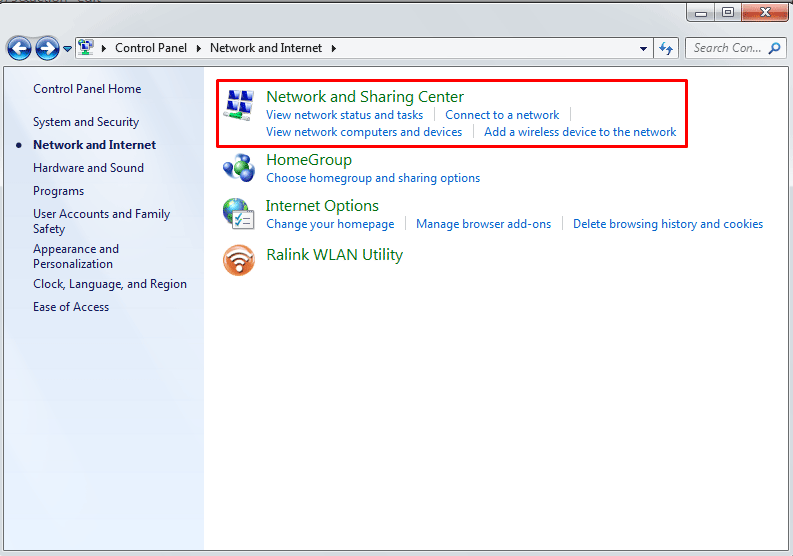
Now, locate your default internet connection and double click on it.
After that, click on the properties option.
Now, double click on Internet Protocol Version 4 (TCP/IPv4).
Now, in the preferred DNS server option, set the address to 8.8.8.8 and Alternate DNS services to 8.8.4.4.
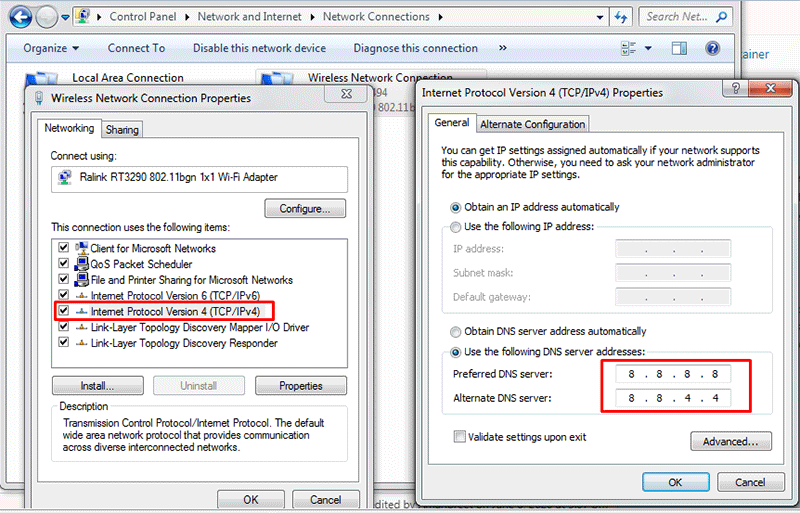
Now, restart your internet browser and check if the error is fixed.
It is another highly used and effective way to get rid of this problem. A lot of users have said that this is the most effective way to solve the error DNS probe finished no internet.
However, if this method is not working for you, just proceed to the next one.
4. Flush your existing DNS
If the stored DNS in your computer gets outdated, it is most probable that you will see this error on your computer. So, you can simply use the flush command to clear these outdated DNS cache.
This issue appears in the Windows computer, although various Mac users have also committed that they have faced this issue in their chrome browser.
So, anyone can use this method to try solving their problem. The manual process of flush DNS from your computer is as follows.
- Press Windows+R buttons together
- Now, enter cmd and click on OK
- Now, in the command, type and click on Enter
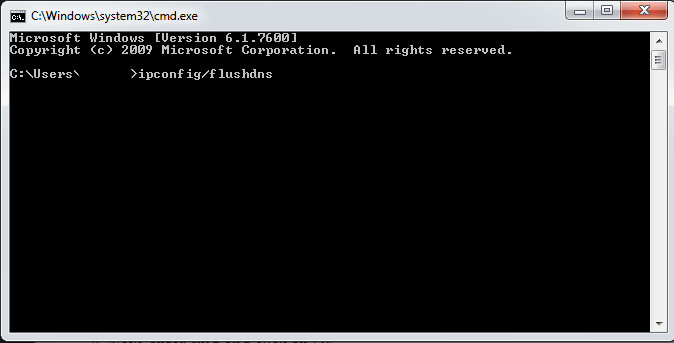
In order to save these settings, restart your computer and check your browser.
This method will surely help you to get rid of this issue. However, if you still have this problem in your browser, just proceed to the next step.
5. Disable DNS Protection Service
DNS protection is an inbuilt feature available in all browsers, including Chrome and Firefox. So, it can also cause various problems related to the internet.
So, it becomes highly important to try disabling it. This is another reliable method to solve this error (DNS Probe finished no internet). So, it is crucial for you to do it once.
The process is given below.
- Go to the Settings menu of Chrome
- Click on the Advanced Settings option
- Just uncheck this option, “Use Prediction Services to Load the pages more quickly.”
- Now, restart your browser and check if the error is there again.
This was another highly effective and utilized method to solve this issue. But, if you are still facing the issue, do not worry. We have other methods to help you solve the problem.
6. Reset TCP/IP : DNS Error
TCP/IP is known as Transmission Control Protocol and Internet protocol. These protocols are used to govern and control internet connections on your computer.
But, if there is any problem with these protocols, you can try resetting them. These commands are highly important when it comes to ensuring a smooth internet function on your computer.
So, make sure to reset them properly by just using the process given below.
Go to Windows Search bar and search for Command Prompt
Run Command Prompt as an administrator
Now, enter these commands one by one.
ipconfig /release
ipconfig /all
ipconfig /flushdns
ipconfig /renew
netsh int ip set dns
netshwinsock reset

After entering each of these commands, make sure to press enter. Once you are done resetting the TCP/IP using these commands, you can try restarting your computer.
The issue should be solved after doing this. If it is not, just proceed to the next step.
7. Update the Network Driver
Updating your network adapter could be a good fix to this issue. You can try to update your outdated network driver because it can cause several problems with your internet connection.
On any sort of PC with any OS, you can easily install third-party drive updating software. However, updating drivers manually is perhaps the best way to get great results.
Also, this method will surely be able to fix the problem of DNS Probe finished with no internet. So, the process of updating your network driver is as follows.
- Press Windows+R buttons together
- Enter devmgmt.msc and press Enter
- Now, in the device manager menu, search for Network Adapter
- Right-click on Network adapter option and select Update driver software
- Then, choose the manual or internet-based update as per your choice
- Once the update is finished, restart your computer.
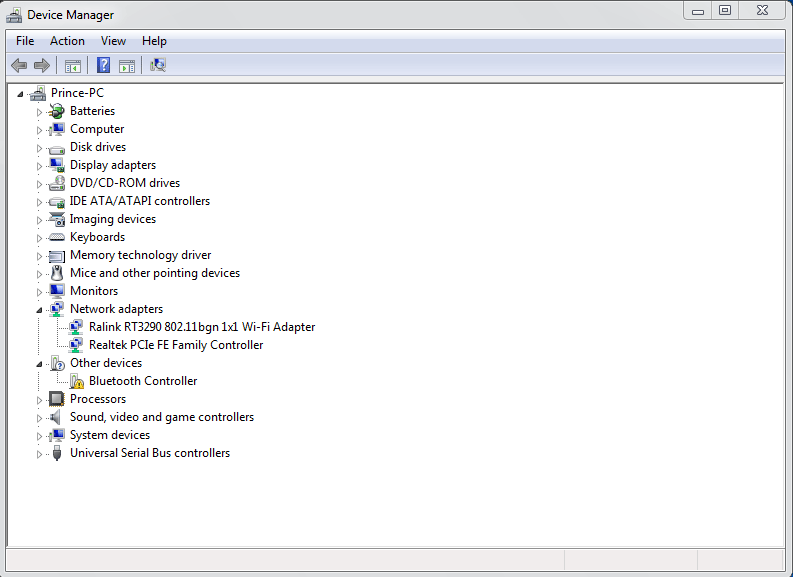
Updating your network driver will eventually help you to get rid of this issue because it will eventually erase all the network settings and install the latest files. But, if you are not able to get rid of this error, just proceed to the next method.
8. Update your browser and try disabling Extension
Various times in the Chrome browsers, this error is occurred due to the third-party extensions that deal with several internet related works. This may include the users of VPN and other Extension.
So, you will have to try disabling them once and check if the error is solved. Also, a simple browser update can also make this thing solved.
Try to use the internet on other browser, and if it is a problem with any single browser, you can try to uninstall your software. All these things will surely allow you to solve this problem of the DNS probe finished no internet.
Final Words
Along with all these steps, you can try to disable the antivirus and firewalls on your computer. But, using any of these steps, you will surely be able to solve this problem on your computer.
So, make sure to do all these things properly to have the best results.
If you liked this article and find it helpful, make sure to share it with others too. If your error of DNS probe finished no internet got solved, then share your feedback in the comment section.
Also, if you know any other working methods to solve this issue, you can let us know.
We keep publishing various other sorts of technology-related articles. Stay connected with us to get more articles on this type of topic.



