Do you want to connect your gaming console to your monitor and get a proper sound output without speakers? There might be any other reasons why you want to know how to get sound from a monitor without speakers? So, if you want perfect solutions to this issue, you are in the right place. Here in this article, we are going to give you the best methods using which you can easily get sound from your monitor without any inbuilt speaker setup. To connect proper your computer is important not only for games. It is also needed for studying at home nowadays. If to easier study students need just write “write my college paper“, so for connecting computer they need to read this article and enjoy the functions of the device.
In simple words, it is impossible to get audio output from a device that does not have any audio output channels such as speakers. But, when you do not have your system connected to your monitor or you are using it with a gaming console, it could become tough to get sound output from it.
Things become worse when your monitor does not have any audio output jack with it. In that case, there are several methods you can try to use.
A monitor without an audio output jack will require some additional things to do. However, it is possible to get the sound outputs from your monitor without having inbuilt speakers.
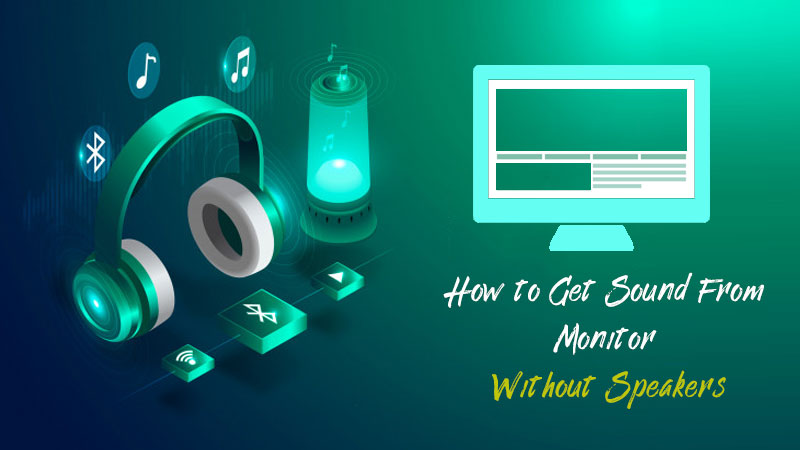
To check whether your monitor has inbuilt speakers, you can simply check at the backside of your monitor if it has an audio input jack.
If it doesn’t have one, you should read the article and the important things we are going to discuss here.
So, let’s get started and understand how to get sound from a monitor without speakers?
Table of Contents
How to enable and use inbuilt speakers on your monitor?
If your monitor has inbuilt speakers, you are going to go by just knowing how to enable them. First of all, you will have to check whether you have a sound card installed on your computer by going to the device manager menu in Windows.
And, in order to enable your inbuilt speakers, you will have to follow the procedure given below.
- Right-click on the volume icon and click on Playback devices.
- Then in the list, you will see next, right-click on your speakers.
- Now, in the popup menu, select your monitor speakers as default. You will see numerous other options, but you will have to choose the builtin speakers of your monitor.
- Now, click on Configure and then click on Test to check whether they are working fine.
Best Computer Monitors Compared List
Image | Model | Resolution (px) | Size | Refresh Rate | Check Price |
Alienware AW3420DW | QHD Wide 1440p | 34.1" | 120Hz | ||
Sceptre | FHD 1080p | 24" | 75Hz | ||
HP VH240a | 1920 x 1080 | 24" | 60Hz | ||
Dell S2418H | 1920 x 1080 | 24" | 60Hz | ||
AOC C24G1 | 1920 x 1080 | 24" | 144Hz | ||
HP | FHD 1080p Ultra Wide | 27" | Synchronizing | ||
Dell UltraSharp U2720Q | 4K UHD (3840 x 2160) | 27" | Synchronizing | ||
LG UltraGear 27GN750-B | FHD 1080p | 27" | 240HZ | ||
LG 27UL500-W | 4K UHD 2160p | 27" | 60HZ | ||
Acer R271 | FHD 1080p | 27" | 60HZ |
5 Best Ways to get sound from monitor without speakers [inbuilt Audio]
1. Using an HDMI Audio Extractor
Using and HDMI Audio extractor that goes between the audio source, you can use an HDMI Audio extractor to get the sound outputs. However, this output can only be received when you have speakers with 3.5 mm jack support.
The HDMI ports support both audio and video signals, so when you have an HDMI splitter, you can easily use it to connect separately to the main device and also with the speakers.
Most impressively, when you know how to get sound from monitor using HDMI port, you also become capable of getting amazing audio quality in your speakers.
This setup will become excellent for gaming or streaming purposes.
How to enable audio output using the HDMI connection?
First of all, you will have to check whether your computer is having an updated sound driver installed. Now, using the volume bar and going through the setting, which we performed above to enable inbuilt speakers, you can easily enable external speakers too.
You just have to the right click on your output devices and choose the audio output from your external speakers, which are connected through the HDMI connection.
To do this, you will have to purchase an HDMI splitter. Then, make sure to connect all the ports correctly and enable the sound from your computer.
Once the setup is completed, you can try to restart your computer and check if the sound is coming. If you want to know another way to do it, we have listed another method below.
2. Using audio connector from your primary device
If you have a PS4 or XBOX which you want to try to your monitor and get a sound output, you can get the sound output directly without connecting anything to your monitor except the video signal.
In most of the gaming consoles like PS4 and XBOX, you get optical audio connection port for surround sounds. So, if you can make use of it, it will be a pretty good option to have an immersive sound output for you.
You can try using a 3.5 aux cable and connect it to your console or any other device if it can work properly for you. In most cases, this method will work, and you will never have to try connecting anything to your monitor.
3. Using the audio connection jack
Various monitor models have dedicated audio connection jacks for headphones. You will get these ports on popular monitor models from Dell, HP, Lenovo, etc.
So, if you have this port in your monitor, you do not have to worry much about establishing an audio connection with your speakers. There is the simplest way to do it here.
People also call them headphone jacks. However, the various monitor has separate jacks to connect speakers and headphones simultaneously.
So, whether you want to connect speakers to your monitor for any purpose, this process is going to help you with everything. You will be able to get an excellent audio output because no distortion and losses would be there.
Also, you will be able to connect home theaters and any other speaker to your monitor almost effortlessly. So, this is another great answer to your question, “How to get monitor sound without internal speakers.”
How to setup speakers using audio output jack?
- First of all, you will have to purchase a stereo audio aux cable.
- Connect its first point to the audio jack of your computer and the second one to the speaker or home theater system.
- Follow the settings which we have done earlier to confirm external speakers as your primary audio output section.
- Once you did that, try to play any audio in your system.
Using this method, you will surely be able to get a precise and constant audio output from your monitor. To do this, you just need to have an audio cable that you can easily buy from an electronic store or online.
But, if you are not able to get a proper sound output from this method too, we have another one for you.
4. Connecting speakers wirelessly
If you simply want to get audio output from your computer, you must have a speaker with a wireless connection capability i.e., Bluetooth. Then, even if you do not have the Bluetooth feature in your computer or device like PS or XBOX, you can simply purchase a USB to Bluetooth cable.
This device will help you to create a Bluetooth connection between your device and the wireless speaker easily. You can easily purchase these wires from an online or offline store.
Also, you can buy a good wireless speaker for you and get proper audio outputs for your gaming or any other activity. You will surely be able to get an amazing experience if you own a good set of wireless speakers.
Image | Specifications | Save Extra |
Brand: Logitech | ||
Speaker: 4.8 x 4.5 x 4.5 inches | ||
Name: JBLCHARGE3BLKAM Waterproof Portable Bluetooth Speaker | ||
Model Name: SoundLink | ||
Brand: VIZIO |
Most of the home theater systems will also support the Bluetooth connection features so that you can use them too.
In other words, it is a great and handy way to get sound from a monitor without speakers. However, the monitor will never be indulged in this process.
But, you can simply get your desired things done properly, which is to get a proper sound output from your monitor or gaming console or a PC.
This method is used by lots of gamers, streamers, and professionals. So, you can try it too to get everything done for you.
5. Connect the external speaker to PlayStation using AV Multi Port out?
This is another amazing thing to do if you want to connect your Playstation to an external speaker and get audio output from it. Do not worry if your monitor does not have any inbuilt speaker or audio output function. This method will surely help you to get the best results for you in a minute.
But, in order to do it properly, it is required to have an AV multi port out cable with you. You can easily purchase one from an online store.
Once you have this cable in your hands, you can easily establish an audio connection between your gaming console and the audio device.
It is another perfect way to get sound from a monitor without speakers if you have a PlayStation to play around. So, first of all, make sure to purchase a multi-port out cable for you and then follow the procedure given below.
How to set up an audio connection between speaker and PS?
Once you have the multi-port out cable with you, connect its flat end to the console.
Then, use its color code input plugs to connect to your desired audio device.
You can either use it to connect with a speaker or a complete home theater system.
Purchasing these wires is pretty easy online at very small prices. However, make sure to buy a quality product to have the desired results for you. Along with this, make proper connections because the wires may come along with multiple output ports.
Final words
We hope you will not be able to produce a proper sound output without having inbuilt speakers on your monitor. All these methods are fully tested and tried by multiple users. So, you will surely be able to get the best results from them.
This was all about answering your question, “How to get monitor sound without speakers?”. We hope you will like this article.
If yes, make sure to share your feedback in the comment section. Also, do not forget to share this article with others too. You can tell us other topics to write about.
Also, stay connected with us to get the latest updates on various helpful topics.




















