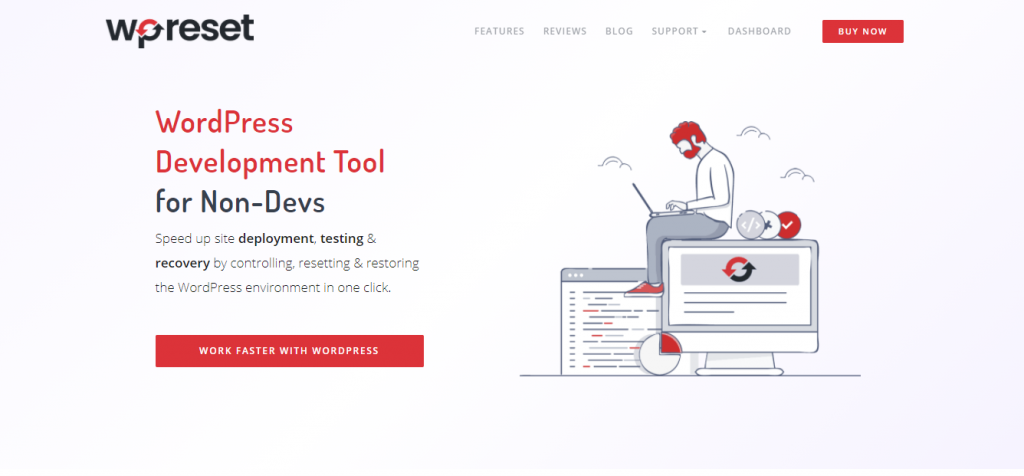You have probably, at least once, encountered an error on your WordPress site. It could have been something small and insignificant, or it could have been terrifying, like the dreaded white screen of death.
Lucky for you, in this article, we will talk about one of the best tools on the market that takes care of WP errors and the problems they can cause. Even if you have never encountered an issue on your site, it is best to be prepared in case of an emergency.
Table of Contents
What Is Emergency Recovery Script?
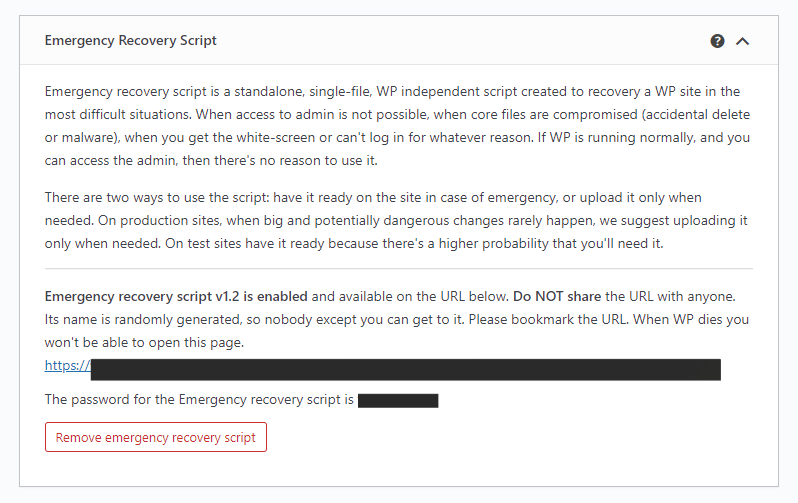
Emergency Recovery Script is your best friend and ally when errors occur. It is a lightweight, single-file PHP script that comes with all of the tools needed to locate and resolve problems that could arise on your WP site. It works great on its own but even better when used in conjunction with the WP Reset plugin, as their functions complement each other and make your job easier.
In What Situations Can Emergency Recovery Script Help Me?

ERS is helpful in many situations, and here we will name a few.
1. Let’s say that you were messing with your WP core files and accidentally deleted one or more of them. Now you can’t access your site until that is resolved. Fortunately, the ERS will give you the tools necessary to restore the missing WP core files in one click.
2. What can you do if you forgot the admin login details? ERS has the ability to fix this issue as well. Using the Admin options inside the script, you can create a new Admin account and gain back access to your site.
3. You’ve added a plugin that is slowing down your website. However, you are not sure which plugin is causing the problem. Luckily, the ERS has all the information needed to locate the plugin slowing down the site.
4. What if a new plugin is not slowing your site but rather breaks it completely? Don’t fret because ERS can locate the main culprit behind the crash and easily disable it.
If you are also using WP Reset, you can restore your site from a snapshot that the plugin automatically made after installing. Using ERS and WP Reset together, you can save valuable time and money that you would otherwise spend on experts or manual troubleshooting.
What Tools Does Emergency Recovery Script Offer?
ERS is loaded with tools and features, even though it is a lightweight and easy-to-use tool. Let’s look into the tools in detail.
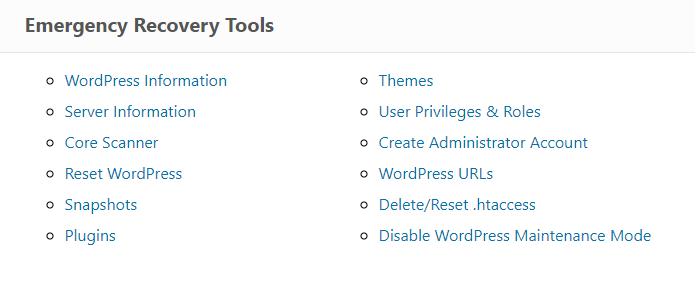
WordPress Information
This tool helps provide various information about WP installation. For example, one of the most critical files in your WP installation is the wp-config.php file that provides database-connection information.
If you have insight into that, then you know what to start fixing when something goes wrong. Furthermore, this tool ensures that the ERS is connected to the correct WordPress installation, which is helpful when you have multiple installations on the same hosting account.
Server Information
As the name of this tool says, it is evident that the tool provides some information related to the server, such as PHP and MySQL versions. The tool allows you full access to the PHP environment or phpinfo () function.
Core Files
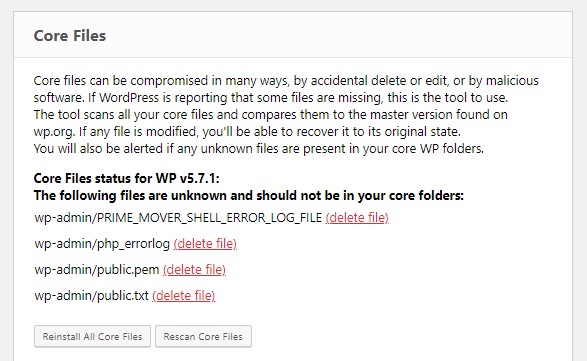
All your WordPress files have their secure master copies in WordPress.org. This tool’s task is to check every single WP core file and compare it to the copy.
If the file is changed, it will recognize it and report it. How does that work? Well, ERS will replace a modified file with an unmodified one that was downloaded automatically.
The tool will also remove any unnecessary files that don’t belong in that folder. However, Core Files can’t check uploaded plugins and themes, which means it can’t detect any possible issues in those files.
Reset WordPress
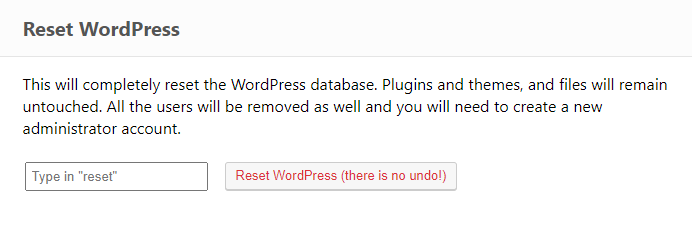
Reset WordPress is a powerful tool, but be careful because it completely resets your WordPress installation. Luckily, the tool doesn’t delete any files, themes, or plugins, but your database will be restarted and returned to the default values.
Keep in mind that this tool will also delete any user accounts you may have.
Snapshots
It would be best to take a snapshot before you reset your WordPress website. Why? Because it allows you to restore to the state it was in when you made the snapshot.
Besides, this powerful tool also allows you to upload one of the snapshots that were saved remotely. The only thing you have to do is choose the right snapshot and click the “Restore” button.
Plugins
Your plugin doesn’t work well on your website, or it breaks it completely? Usually, you would have to find the correct folder and delete it to disable a bad plugin.
However, there is an easier way. This tool does it all with only one click. It is ultimately the same as in the WP admin. Besides disabling, you can also enable plugins in the same process.
Themes
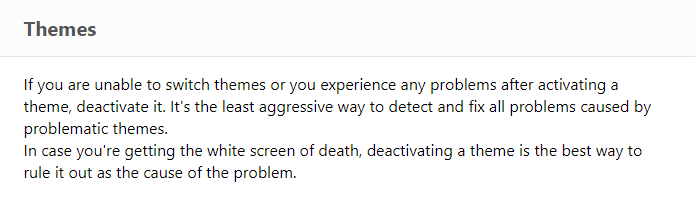
Like with the plugins, the same thing is with themes. You can enable or disable any theme easily, with just one click.
User Privileges & Roles
You can’t log onto your website because you have changed the database table prefix? Maybe you can log in, but as a guest, instead of as admin?
If the answer to the questions above is yes, then this is the right tool for you. It restores default privileges and roles, matching them as best as possible to the ones your account previously had.
Administrator Account
If you couldn’t resolve your problem with the previous tool, don’t worry. This tool will create a new admin account, allowing you to access the website. The process of creating an account is the same as always.
Type in the email, username, and password. Just make sure your username and email are not already in use on a WP installation.
WordPress URLs
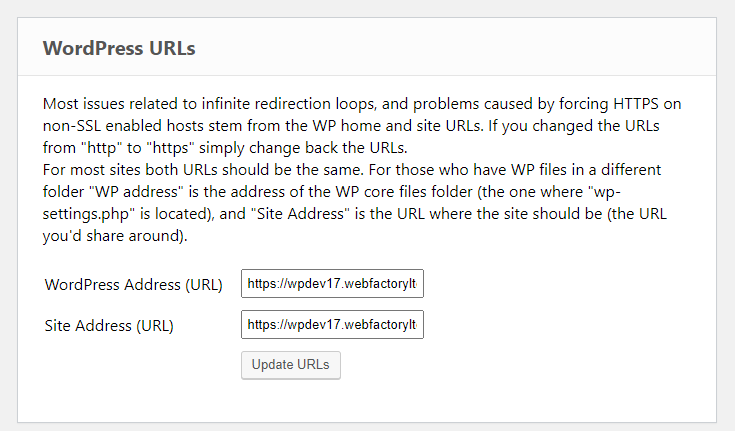
You can have a problem with logging in to your website because of changing your website’s URL. No matter the reason for changing the address (like switching from HTTP to HTTPS), with this tool, you can change your URL easily and fix the site.
Delete or Reset .htaccess
Messing around with .htacces can be pretty tricky and dangerous. Even the tiniest of mistakes could result in the white screen of death and other issues.
Thankfully, the ERS comes with two tools, designed to either delete the .htacces file or restore it to default values for pretty permalinks.
Disable WordPress Maintenance Mode
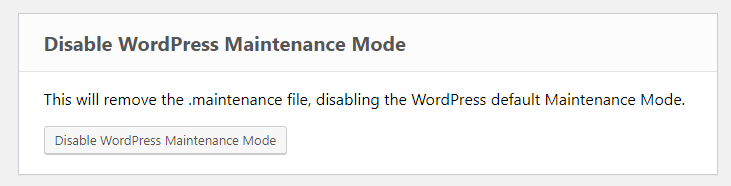
WordPress has its automatic maintenance mode, which can occur during updating or installing plugins. Usually, it works rather well.
The problem is that other times, it will cause your website to become stuck in maintenance mode. Luckily, with ERS, you can outright disable it.
How Do I Get Emergency Recovery Script?
The Emergency Recovery Script is free and available right here, and you can download it at any time. Also, it is essential to mention the WP Reset plugin.
WP Reset comes equipped with ERS and has the necessary tools to make recovery jobs easier. One of the key features of this plugin that works wonderfully is the auto snapshot feature, which allows you to recover your site in a few seconds.
FAQ
1. Is Emergency Recovery Script Safe?
Absolutely. To ensure user safety, the filename and the password needed to access it are uniquely generated for each user. Furthermore, the makers of the script don’t record and save this information.
Also, no action that ERS does is automatic. You will need to verify and manually choose what the script can do, sometimes even being asked twice to click the “agree” button in case of a significant change. To read more about ERS’s security, go to this site.
2. Is Emergency Recovery Script Free?
Yes, the script is free. However, suppose you want the full functionality and easy recovery experience. In that case, we recommend getting the WP Reset plugin as well, as the script and the plugin complement each other.
3. How to Install Emergency Recovery Script?
In short, download the file from the website, and using an FTP, upload the file to your WP root folder. Afterward, you can access your ERS using the unique filename and password you received with the initial download. To get more information about the whole process, visit this link.
Conclusion
All in all, the Emergency Recovery Script is a fantastic and powerful tool that is better to have and not need than to need and not have. With its assortment of tools and features, it will help you resolve and remove any problems and errors that occur on your site.
To get the best user experience, we highly suggest getting the WP Reset plugin as well. With the addition of this plugin, the abilities of the ERS are greatly expanded and work wonders for your website.