Nuance is a suite of software solutions that leverages advanced speech recognition and artificial intelligence technologies. Whether you are using it for dictation, transcription, customer support, or voice commands, Nuance offers robust tools to enhance productivity. However, installing Nuance software on a PC equipped with an N100 chip requires careful attention to both hardware compatibility and software setup. This guide will explain step-by-step how to install Nuance on a PC with the N100 chip, ensuring seamless performance.
Table of Contents
Step 1: Check System Requirements
Before proceeding with the installation, ensure that your PC meets Nuance’s minimum system requirements. While the N100 chip is a capable processor, it’s critical to verify the overall hardware specifications for smooth software operation.
- Operating System: Typically, Windows 10 or Windows 11 is recommended.
- Processor: The N100 chip meets the minimum requirement, but ensure it is not overloaded with other tasks.
- RAM: At least 8GB of RAM is advisable for optimal performance, though some versions of Nuance may work with 4GB.
- Storage Space: Nuance requires a minimum of 8GB of available storage space.
Additionally, check for any specific requirements mentioned in the Nuance software documentation. Once your system is confirmed to be compatible, proceed to the next step.
Step 2: Download the Nuance Software
To start the installation process, you need to obtain the Nuance software. Here’s how:
- Purchase or Obtain License: Purchase the Nuance software license from a trusted vendor or directly from Nuance’s official website. Avoid downloading the software from unverified sources.
- Download Installer: Log in to your Nuance account on their website and find the download section. Download the installation file appropriate for your PC’s architecture (e.g., 32-bit or 64-bit).
Ensure that you download the correct version of the software to prevent compatibility issues.

Step 3: Configure and Optimize the N100 Chip
While the N100 is a capable processor, optimizing its settings can ensure a smooth installation and better performance when running Nuance.
Follow these steps:
- Update Drivers: Check and update the drivers for your PC, especially for the processor and peripherals.
- Free Up Resources: Close unnecessary applications and background processes that may consume CPU resources.
- Power Settings: Change your PC’s power settings to “High Performance” mode to provide maximum processing capability during the installation.
Taking these steps can prevent hiccups during the installation process and ensure optimal functioning of the software once installed.
Step 4: Run the Installer
Once the software is downloaded and your PC is optimized, proceed to install Nuance by following these instructions:
- Locate the downloaded installation file (usually in the Downloads folder).
- Right-click the installer and select “Run as Administrator.”
- Follow the on-screen prompts for installation.
- Enter your product license key when prompted to activate the software.
- Choose the desired installation location and options, then wait for the installation to complete.
During installation, make sure not to interrupt the process by restarting or shutting down the PC. Once the installation is complete, you may be prompted to restart your computer.
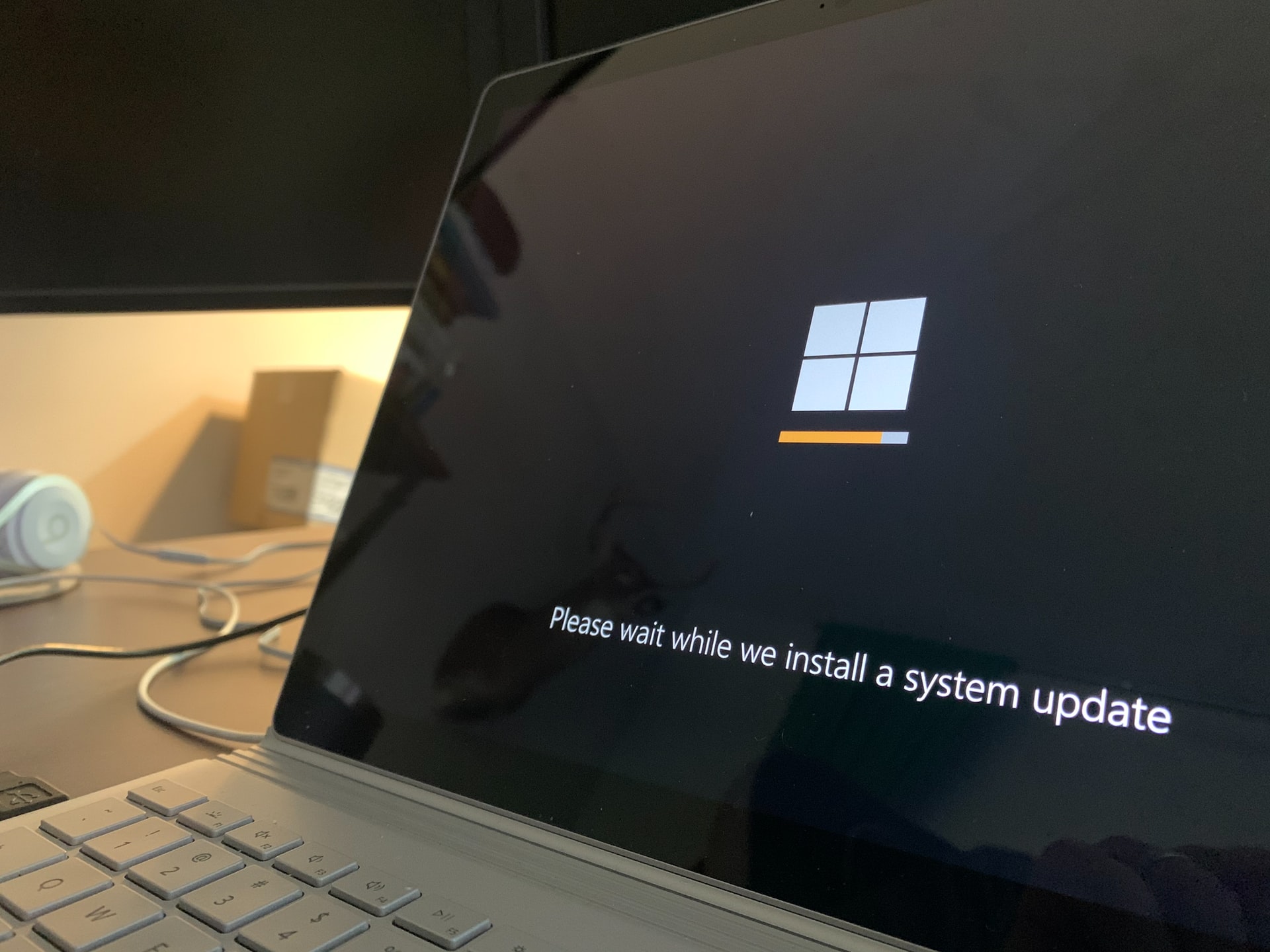
Step 5: Perform Initial Setup
After installing Nuance, you will need to configure the software for first-time use. Depending on the specific Nuance application, this may include:
- Microphone Setup: Calibrate your microphone for accurate voice recognition.
- Profile Creation: Create a user profile if required, to personalize settings and improve accuracy.
- Updates: Check for software updates through the Nuance interface or official website, and install them to ensure you have the latest features and bug fixes.
Step 6: Test the Software
Finally, test the software to ensure it is working correctly. Speak into your microphone or use the software as you intend to, verifying that it responds as expected.
If you encounter any issues, consider checking the official Nuance support documentation or contacting their customer support team for assistance.
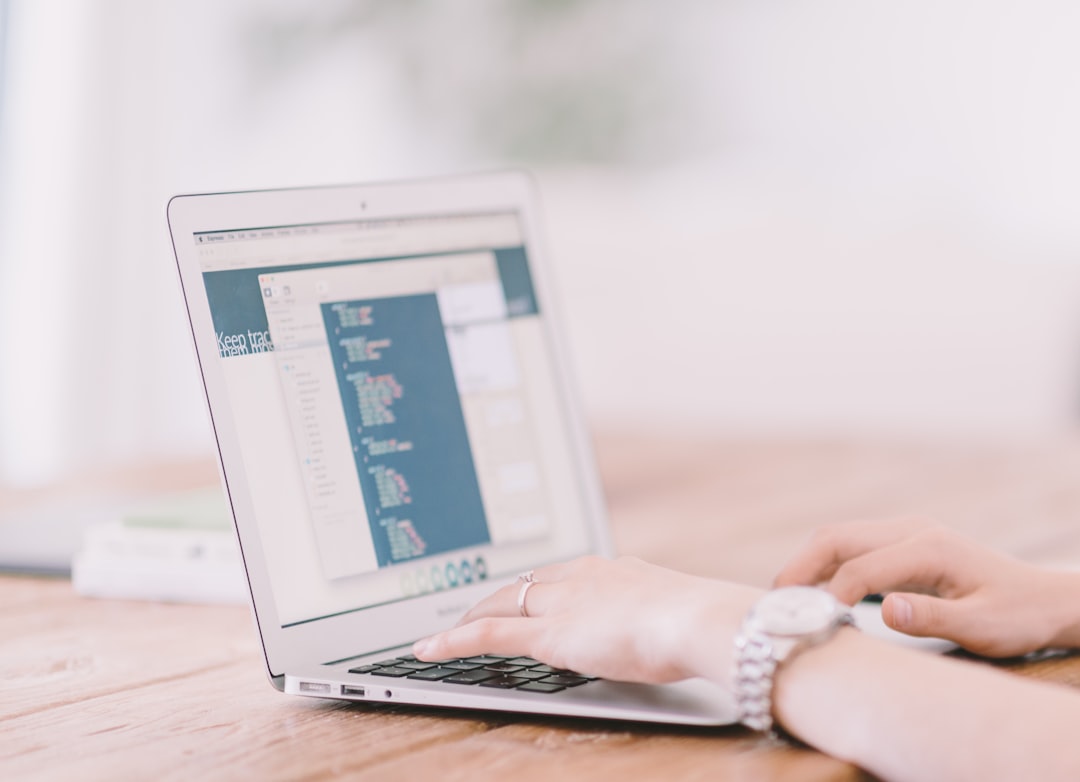
Conclusion
Installing Nuance on a PC with an N100 chip can be a straightforward process if you follow the right steps. By ensuring system compatibility, optimizing your PC, and carefully performing each step of the installation, you can benefit from the advanced features Nuance software provides. Always download the software from official sources and follow the instructions to the letter for optimal results.
With proper setup, the N100 chip can handle Nuance’s demands effectively, allowing you to experience the convenience and productivity that the software offers.




