When it comes to remote desktop applications, Parsec is one of the standout solutions preferred by gamers, designers, and professionals alike. Its reputation is built on low-latency streaming, which enables users to connect and interact with remote devices seamlessly. However, many users find themselves wondering whether file transfers are possible with the Parsec app. In this article, we’ll explore this question and provide you with the information you need to understand Parsec’s capabilities for file sharing while offering alternatives, if needed.
Table of Contents
What Is Parsec?
Before diving into file transfers, let’s briefly cover what Parsec is and why it’s so popular. Parsec is a remote desktop and game streaming application that allows you to connect to a remote computer and interact with it in real-time. Whether you’re gaming, collaborating on design projects, or accessing your work PC remotely, Parsec offers an ultra-low-latency experience that feels natural and smooth.
The technology behind Parsec, utilizing peer-to-peer connectivity and advanced video encoding, makes it an ideal choice for tasks requiring precision. But despite all its strengths, what about its ability to handle file transfers?
Can Parsec Transfer Files?
At its core, Parsec is not designed for file transfers. The application focuses on delivering a clean and responsive streaming experience, allowing users to control a remote computer as if they were physically present. Unfortunately, this means that Parsec does not have a built-in feature to transfer files between the host and client devices.
However, this doesn’t mean you’re out of luck. There are ways to work around this limitation by using third-party tools or cloud storage services in conjunction with Parsec. Let’s dive deeper into these workarounds below.
Workarounds for File Transfer with Parsec
If you’re already using Parsec but need to move files between connected devices, here are a few methods to do so:
- Cloud Storage Services: Services like Google Drive, Dropbox, or OneDrive can help facilitate file transfers with ease. Simply upload the file from one device and download it on the other.
- Email: For smaller files, email can be a quick and reliable option. Attach the file to an email on one device and open the attachment on the other.
- Remote Desktop Software with File Transfer: If file sharing is a frequent need, you might consider combining Parsec with applications like AnyDesk or TeamViewer, which offer built-in file transfer features.
- Local Network Sharing: If both devices are on the same network, you can create a shared folder on the host computer, allowing you to access its contents from the client device.

By using any of these approaches, you can achieve efficient file sharing without sacrificing Parsec’s incredible remote desktop functionality.
Why Doesn’t Parsec Include File Transfer?
It’s a fair question—after all, many other remote desktop applications do come with file-sharing capabilities. The developers of Parsec have intentionally focused on creating a specialized, streamlined tool that prioritizes performance and responsiveness. Adding a file transfer feature could complicate the user interface and potentially compromise the lightweight and efficient nature of the application.
Parsec was created as a solution for gaming, where latency and performance are critical considerations. While it has grown to serve other remote needs, the core feature set remains centered around its original purpose: streaming your screen with minimal delay.
Alternatives to Parsec for File Transfer
If file transfer is a non-negotiable feature in your remote desktop workflow, you may want to explore alternative tools. Here are a few popular options that combine remote access with robust file-sharing capabilities:
- TeamViewer: A versatile remote desktop app with fast and secure file transfer as a core feature.
- AnyDesk: Lightweight and easy to use, AnyDesk also supports seamless file sharing between devices.
- Splashtop: Known for its reliable performance, Splashtop offers file transfer features along with remote control.
That said, if your primary reason for using a remote desktop app is gaming or design—in scenarios where latency makes or breaks the experience—Parsec remains the better choice, and file transfer workarounds are a small price to pay for its stellar performance.
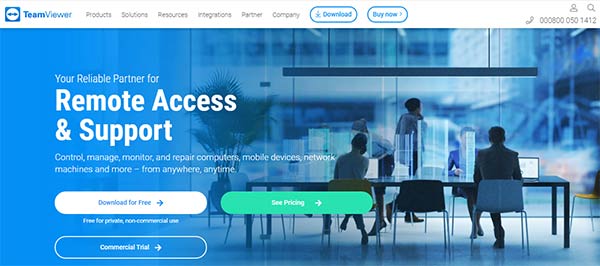
Conclusion
While Parsec is not built to facilitate file transfers, its strengths in low-latency streaming make it an excellent choice for gaming and other time-sensitive remote tasks. If you need to transfer files, there are plenty of effective alternative methods, such as using cloud storage services, email, or complementary remote desktop tools.
Ultimately, whether Parsec is the right tool for you will depend on your unique requirements. If latency and responsiveness are your top priorities, Parsec is tough to beat. For those who need a more multipurpose remote desktop solution, exploring tools like TeamViewer or AnyDesk might be worth your time. Either way, one thing is certain: with the right combination of tools, you can achieve the convenience and efficiency you’re looking for in your remote workflows.




