Connecting apps to your financial accounts can be convenient, allowing you to manage your finances more effectively and link relevant services quickly. However, maintaining your financial security requires occasional reviews and adjustments to the apps you’ve authorized to connect with your Chase accounts. Whether you’ve stopped using a particular app, changed financial habits, or simply want to tighten your security, removing linked apps from Chase is an essential step. This step-by-step guide will show you how to do it smoothly and effectively.
Table of Contents
Why Should You Remove Linked Apps?
Before diving into the process, let’s understand why it’s important to clean up your connected apps periodically:
- Data Privacy: Apps you no longer use may still access your financial details, leading to unnecessary exposure of sensitive data.
- Security Risks: Cyberattacks targeting the linked app could indirectly impact your Chase account.
- Upkeep: Disconnecting apps you no longer rely on helps you maintain a minimalist and secure financial structure.
Now that you understand the importance, let’s look at the step-by-step method to remove these apps.
Step-by-Step Guide to Remove Linked Apps from Chase
1. Log In to Your Chase Account
The first step is to access your Chase account. Always ensure you’re using a secure device and network:
- Open the official Chase website (www.chase.com) or the Chase Mobile App on your smartphone.
- Enter your username and password, and authenticate yourself if additional verification is required (e.g., with two-factor authentication).
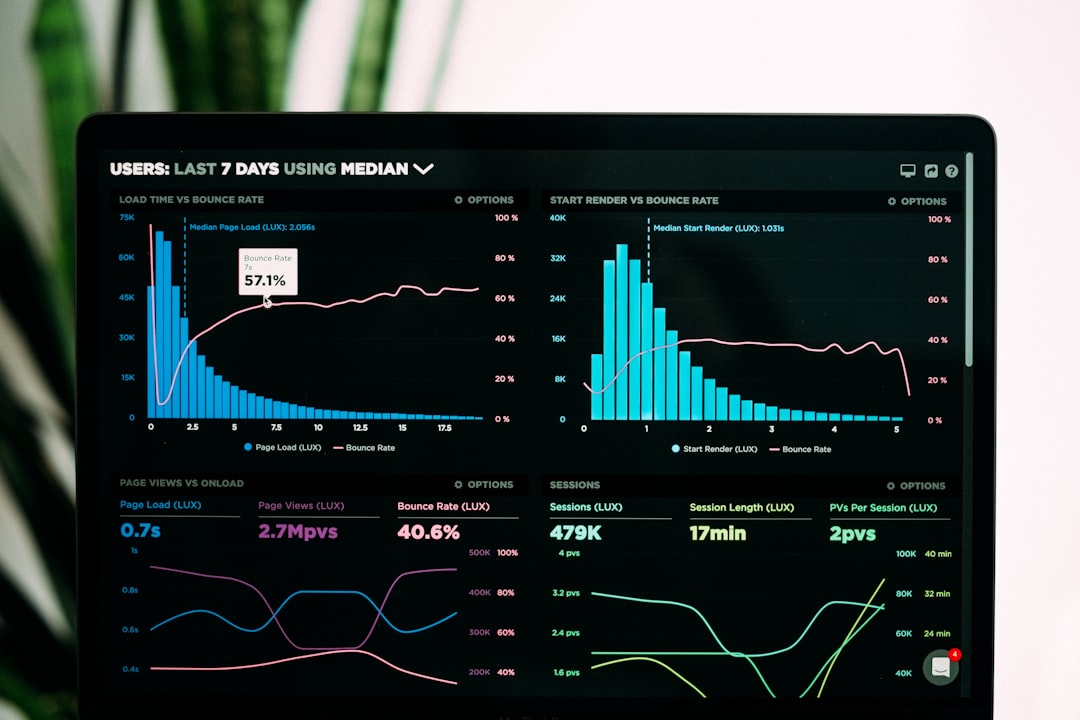
2. Navigate to “Profile & Settings”
Once you’re logged in:
- On the website, find the menu bar and click on the “Profile & Settings” option.
- If using the mobile app, tap the upper-left menu icon (often displayed as three horizontal lines), then select “Profile & Settings.”
This section houses all the customization options for your account preferences and linked services.
3. Locate “Linked Apps & Websites”
Next, you’ll need to find the specific subsection where Chase lists the apps and websites you’ve authorized to access your account:
- Look for a section labeled something like “Linked Apps & Websites” or “Third-Party Connections.”
- In many cases, this will also appear as a part of the security or privacy settings.
Chase typically provides an organized list of all currently linked apps, along with the permissions or data they are accessing.
4. Review the List of Linked Apps
Take your time to review the listed apps. Pay special attention to:
- Apps you no longer use: If an app is outdated or unused, it’s better to remove it.
- Suspicious or unfamiliar apps: If you spot an app you don’t recognize, it might be a cause for concern.

5. Disconnect Unwanted Apps
To remove an app:
- Click or tap on the app’s name or settings (depending on how it is listed).
- Look for an option such as “Unlink,” “Disconnect,” or “Revoke Access.”
- Follow the on-screen prompts to confirm your decision.
Chase may notify you that certain services the app provided will no longer be available after disconnection. Ensure you’re prepared to lose access to those features if you proceed.
6. Monitor Your Account Activity
After removing the linked app, it’s wise to monitor your account activity for any discrepancies. Look for unauthorized transactions or anything unusual. If you spot any suspicious activity, contact Chase immediately.
Tips for Managing Linked Apps
To ensure ongoing security and streamline your financial management, consider the following tips:
- Regular Review: Revisit your linked apps every few months to ensure the list remains accurate and secure.
- Enable Alerts: Set up account alerts for login attempts or unusual activity to stay proactive about security.
- Use Apps Wisely: Only authorize trusted and well-reviewed apps with robust security measures.
Conclusion
Removing linked apps from Chase is a straightforward process that enhances your financial security. By following the steps outlined above, you can take control of your data and limit unnecessary access. As always, staying vigilant and proactive in managing your account is key to maintaining security and peace of mind.





