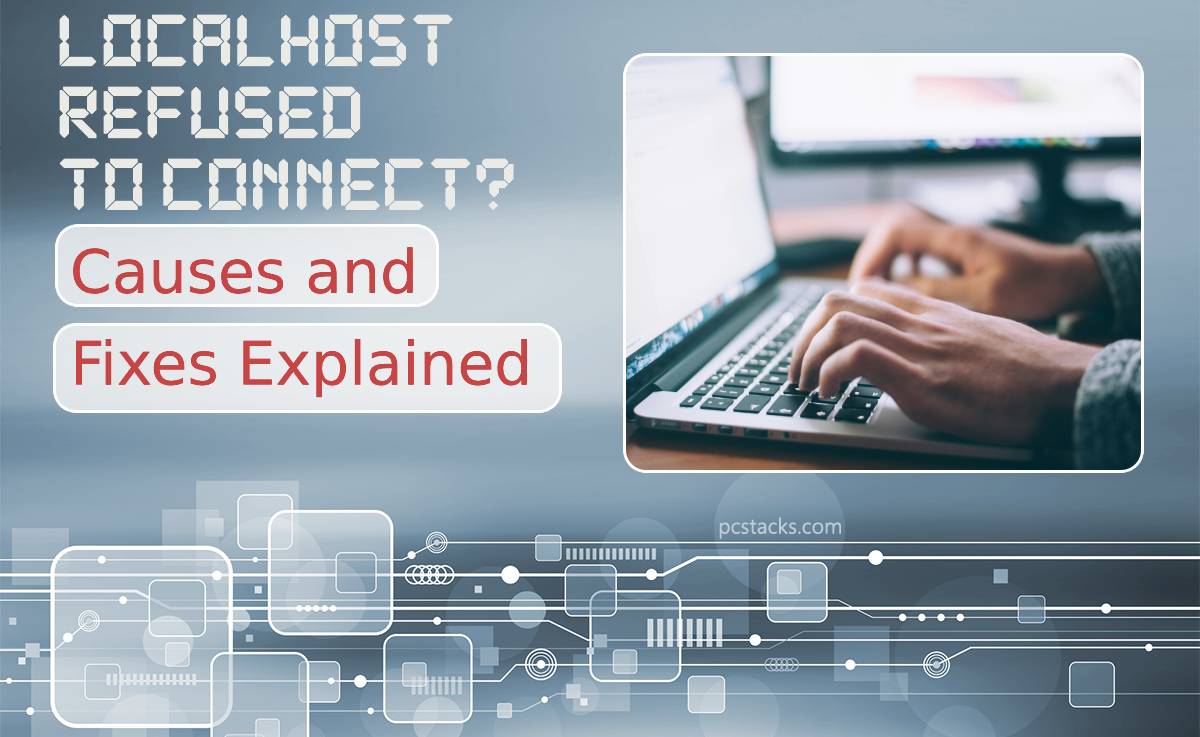Imagine you’re deep into a coding project, the air thick with the scent of coffee and creativity, only to be jolted by an alarming message: Localhost refused to connect. In that moment, frustration can quickly eclipse inspiration. Whether you’re a seasoned developer or a curious newbie, encountering this error can feel like hitting an unexpected roadblock on your journey to creating something extraordinary. But fear not! You’re not alone in this digital dilemma.
In this article, we’ll unravel the mystery behind why localhost sometimes turns its back on us and explore the common causes that trigger this perplexing issue. From configuration mishaps to server misfires, we’ll equip you with practical solutions to get your local development environment back on track. So grab your favorite debugging toolkit as we dive into the world of localhost connectivity issues—because every great project deserves a smooth launch!
Table of Contents
What is Localhost and Its Importance?
Localhost serves as a critical gateway for developers, offering an isolated environment to run applications without the need for internet access. By utilizing the IP address 127.0.0.1, localhost allows programmers to test their software in a private realm, ensuring that debugging and development can occur without external variables interfering. This virtual space enables developers to simulate server-client interactions seamlessly, making it invaluable when crafting web applications or experimenting with new features.
Moreover, localhost holds significance beyond mere convenience; it enhances security and performance during development. Since it operates locally on the machine, sensitive data remains protected from potential cybersecurity threats present in live environments. Additionally, developers can achieve rapid iteration cycles as changes are reflected instantly on their local servers—with no downtime associated with deployment or network latency issues—encouraging innovation and experimentation at an accelerated pace. Thus, understanding how localhost functions not only empowers developers to troubleshoot common issues but also advocates for practices that foster robust software creation.

Common Causes of Refused Connections
One of the most common causes of refused connections is a misconfigured server environment. When developing or testing applications locally, developers often rely on settings for web servers, databases, or other services that may require specific configurations to listen for incoming requests. If a server isn’t set to accept connections at the designated port, or if it’s bound to an incorrect IP address — typically `127.0.0.1` for localhost — you may encounter connection issues that can seem bewildering at first.
Another often overlooked culprit is firewall settings. Firewalls are essential for protecting systems from unwanted access, but they can also prevent legitimate local connections if improperly configured. This includes both software firewalls running on your machine and external hardware firewalls in your network setup. Ensuring these security measures are correctly allowing traffic through the relevant ports can frequently restore connectivity without needing further troubleshooting steps.
Lastly, background processes and conflicting applications might inadvertently hog resources that your development server requires to function properly. For instance, if another application has taken control of Port 80 (the default HTTP port), attempts to connect would be met with resistance until the issue is resolved by either stopping the colliding service or changing your application’s configuration to use a different port altogether. Recognizing these nuances not only aids in resolving current frustrations but also equips you with insights into preventing future headaches when working within complex network environments.
Firewall Settings Blocking Localhost Access
When faced with the daunting localhost refused to connect error, many users overlook a common culprit: firewall settings. Firewalls are crucial for safeguarding your system from external threats, yet they can inadvertently block legitimate traffic originating from your localhost. For example, if you recently updated your firewall software or modified its rules, it may not recognize requests coming from applications like XAMPP or WAMP as safe, leading to access denial. A simple misconfiguration can disrupt development processes that rely on local servers.
To mitigate this issue, it’s vital to scrutinize both your firewall and any antivirus programs running in the background. Ensure that exceptions are explicitly defined for the ports used by your local server—typically port 80 for HTTP and port 443 for HTTPS. Additionally, consider temporarily disabling the firewall to diagnose whether it’s indeed the source of the problem; just remember to reactivate it afterward! By being proactive about these settings and understanding how they interact with localhost traffic, you can restore seamless connectivity while maintaining system security.

Misconfigured Server Software or Services
One of the most common culprits behind the localhost refused to connect error is misconfigured server software or services. When you’re working with a local development environment, any discrepancies in configurations can lead to connectivity issues. For instance, if your web server’s configuration file is not set up correctly—such as incorrect port numbers or insufficient permissions—it might fail to accept connections altogether. Even a simple oversight, like forgetting to enable necessary modules within Apache or Nginx, can thwart your efforts completely.
Moreover, it’s essential to consider that some services may require specific dependencies that need proper installation and setup. A Python Flask application might run into issues if the corresponding WSGI module isn’t correctly integrated with the web server. Consequently, spending time on thorough documentation can be invaluable—understanding how different components interact is vital in diagnosing these quirks. Don’t underestimate the power of checking logs: they often reveal hidden clues about what went wrong during requests and may point directly to misconfigurations lurking beneath the surface. By taking a holistic approach and ensuring each service communicates effectively with one another, you’ll stand a better chance of vanquishing those frustrating connection errors for good.
Browser Cache Issues Affecting Connectivity
Browser cache issues can often lead to frustrating connectivity problems, especially when trying to access local servers. When you engage with a website, your browser stores various files—like HTML pages, stylesheets, and script data—to enhance loading speeds during subsequent visits. However, this caching mechanism can backfire when you’re developing or testing applications on localhost. A cached version of your site may prevent new changes from displaying properly or even result in error messages like “localhost refused to connect.”
Not only does stale cached data hinder your ability to see real-time updates, but it can also cause mismatches between the expected and actual behavior of web applications. If recent code modifications aren’t reflected in your browser’s display due to an outdated cache state, diagnosing errors becomes tedious and time-consuming. To mitigate these issues, developers should consider clearing their caches regularly or using incognito modes that minimize cache usage during testing sessions. Embracing tools like hard refresh shortcuts (Ctrl + F5 or Command + Shift + R) can swiftly eliminate such hindrances and facilitate a seamless development experience on localhost environments.

Unresponsive or Incorrect Port Configuration
An unresponsive or incorrectly configured port can lead to frustrating dead ends when trying to access a localhost service. If the port you’re attempting to connect through isn’t open or is misconfigured, your application might reject the connection outright. This often happens when firewall settings block certain ports or if the server is set to listen on an unexpected port due to either manual adjustments or missed configurations during installation. It’s crucial to ensure that not only are you specifying the correct port in your URL but also verifying that the service running locally matches that expectation.
To troubleshoot this effectively, begin by checking which ports are actively listening using network utility tools like `netstat` or similar commands for your operating system. Here, you’ll glean insight into what services are correctly bound and operational versus those left unmonitored. It’s equally wise to look at configuration files for local servers such as Apache, Nginx, or Node.js applications; these should confirm both intended behavior and active listening parameters. Don’t overlook reviewing log files for any error messages that may point you toward additional misconfigurations—an overlooked detail here could be exactly what stands between you and a seamless connection experience with your local setup.
Conclusion: Resolving Localhost Refusal Effectively
In the digital landscape, encountering a “localhost refused to connect” error can feel like hitting an unforeseen roadblock. Yet, this challenge presents an opportunity to deepen your understanding of local server environments and foster resilience in problem-solving. When facing connection refusals, it’s crucial to approach the issue systematically—start by revisiting your configurations and ensure that essential services like Apache or Nginx are running smoothly. Errors may also originate from firewall settings or port blocks; thus, exploring these routes can unlock a smoother development experience.
Furthermore, consider adopting a preventive mindset by regularly updating your software and thoughtfully managing dependencies within your projects. Documenting changes during troubleshooting not only streamlines future debugging but also enriches your technical proficiency. Engaging with community forums or resources can unveil unique solutions you might not have considered, helping you harness collective wisdom for persistent issues. Ultimately, overcoming localhost frustrations cultivates skills that will serve you well in any web development undertaking while transforming obstacles into stepping stones toward mastery.