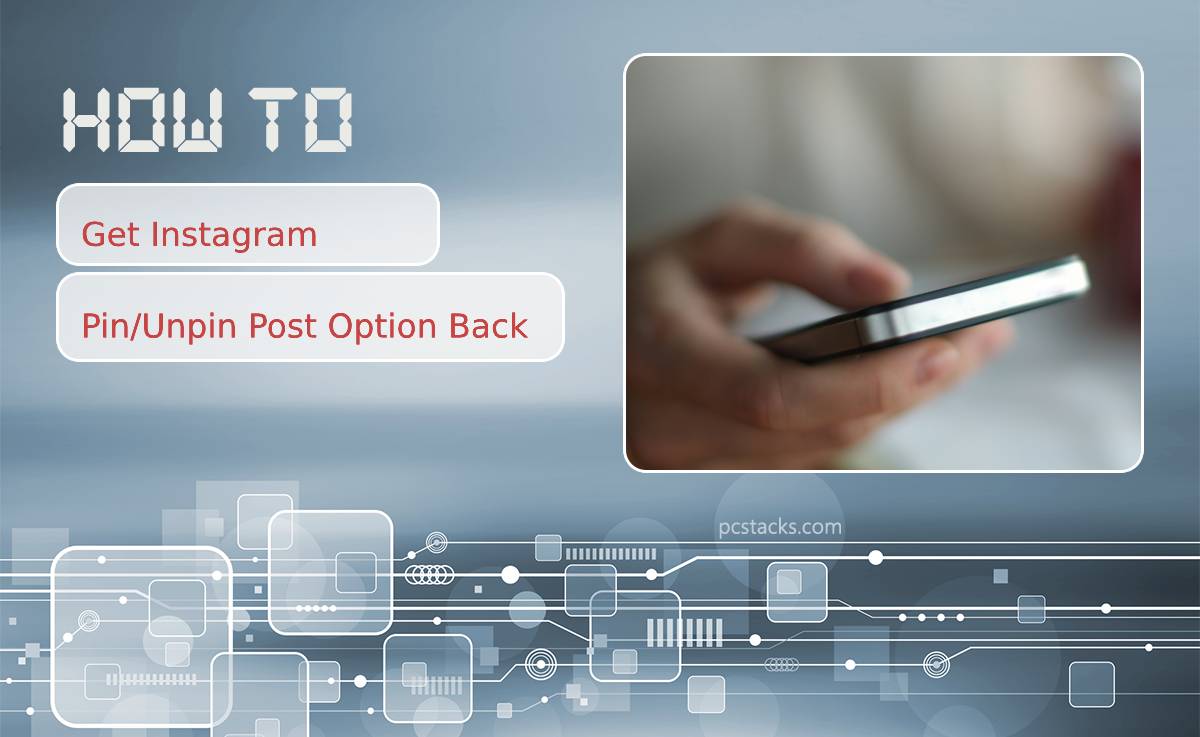Instagram’s pin post feature is a great tool for users who want to highlight specific content on their profile. It allows you to pin up to three posts to the top of your grid, ensuring that they are the first things people see when visiting your page. This feature is especially useful for content creators, businesses, and influencers who want to keep certain posts visible without them getting lost among new updates.
However, some users may find that the pin/unpin option is not available on their Instagram account. If you’re experiencing this issue, don’t worry! In this article, we’ll explore several reasons why this might happen and offer solutions on how to get the pin post feature back.

Table of Contents
What Is the Instagram Pin Post Feature?
The Instagram pin post feature, introduced in 2022, allows users to keep up to three posts pinned at the top of their profile. This function works similarly to pinning a tweet on Twitter or a post on Facebook. It’s particularly useful for:
– Highlighting key content: Pin important announcements, best-performing posts, or special memories.
– Promoting products or services: For businesses, this feature lets you showcase your best products, sales, or events.
– Boosting engagement: Pinned posts stay at the top, drawing attention and potentially driving more engagement.
Why the Pin/Unpin Option May Not Be Showing
Here are some of the common reasons why the pin/unpin post option might not be visible on your Instagram account:
1. Outdated Instagram App
One of the most common reasons for missing features like the pin/unpin post option is using an outdated version of the Instagram app. Instagram frequently rolls out new features, bug fixes, and updates that are necessary to access the latest tools.
2. Feature Not Available in Your Region
Instagram rolls out certain features gradually, and sometimes availability depends on your region. It’s possible that the pin post feature may not be available in your country or region yet.
3. Temporary Glitch or Bug
Instagram is not immune to occasional bugs and glitches, which could prevent the pin/unpin option from showing up on your profile. Glitches are often temporary and can be resolved through basic troubleshooting.
4. Account Type Restrictions
Certain features on Instagram may be limited to specific account types, such as business or creator accounts. If you are using a personal account, the pin post feature might not be available, though this is rare.
5. Internet Connection Issues
A weak or unstable internet connection can prevent certain features from loading properly, including the pin/unpin option. Ensure you have a strong Wi-Fi or mobile data connection when using Instagram.

How to Fix the Missing Pin/Unpin Post Option
If you’re unable to see the pin/unpin post option on your Instagram account, try the following solutions:
1. Update the Instagram App
First, make sure you have the latest version of Instagram installed. An outdated version may not support the pin post feature. Here’s how to update:
– Open the Google Play Store (Android) or App Store (iPhone).
– Search for Instagram.
– If an update is available, tap Update.
Once updated, restart the app and check if the pin/unpin post option is available.
2. Switch to a Creator or Business Account
If you are using a personal account and the pin/unpin option is missing, consider switching to a creator or business account. This can be done easily through your account settings:
– Open Instagram and go to your profile.
– Tap on the menu (three horizontal lines) in the top-right corner.
– Select Settings > Account > Switch to Professional Account.
– Choose between a Creator or Business account.
After switching, check to see if the pin/unpin feature becomes available.
3. Check for Regional Availability
If the pin post feature is not available in your region, there’s not much you can do except wait for Instagram to roll it out to your area. Instagram often tests features in specific regions before making them available globally, so keep an eye out for updates.
4. Clear Cache and Data (Android Only)
Sometimes, clearing the cache and data of the Instagram app can resolve glitches and bugs. Here’s how to do it:
– Open Settings on your Android phone.
– Go to Apps and find Instagram.
– Tap on Storage, then choose Clear Cache and Clear Data.
After clearing, restart the app and check if the pin/unpin feature is restored.
5. Reinstall Instagram
If none of the above solutions work, try uninstalling and reinstalling Instagram. This will ensure a fresh installation without any lingering bugs. After reinstalling, log back in and see if the pin/unpin post feature appears.
How to Use the Pin/Unpin Post Feature
Once the feature is available, here’s how you can pin or unpin a post:
1. Pin a Post:
– Open your Instagram profile and navigate to the post you want to pin.
– Tap on the three dots in the upper-right corner of the post.
– Select Pin to your profile. The post will now appear at the top of your profile grid.
2. Unpin a Post:
– Navigate to the pinned post.
– Tap the three dots again.
– Select Unpin from your profile. The post will return to its original position in the grid.
The Instagram pin/unpin feature is a handy tool for keeping important content at the forefront of your profile. If the option isn’t showing on your account, updating the app, switching to a professional account, or troubleshooting common issues should help restore it. By following these steps, you’ll be able to take full advantage of this feature and make your Instagram profile stand out.