In a world where images reign supreme, the format in which we store and share our memories can make all the difference. Have you ever found yourself struggling to open a HEIC file on your device? You’re not alone! As Apple continues to promote its High Efficiency Image Coding (HEIC) format for photos, many users encounter compatibility issues across different platforms. Enter Canva’s free HEIC to JPG converter—a simple yet powerful tool that transforms those stubborn HEIC files into universally accepted JPGs with just a few clicks.
Imagine effortlessly converting your cherished vacation snapshots or family gatherings into widely compatible formats without sacrificing quality. Whether you’re looking to edit, share, or print your images, this user-friendly solution eliminates the frustration of file incompatibilities and streamlines your workflow. In this article, we’ll guide you through the process of using Canva’s converter step-by-step while uncovering tips and tricks that will enhance your overall experience. Get ready to unlock the full potential of your photos as we dive into the seamless world of image conversion!
Table of Contents
What is HEIC? Key Features Explained
HEIC, or High Efficiency Image File Format, is a relatively modern image format that has gained popularity due to its efficient compression capabilities. Developed by the Moving Picture Experts Group (MPEG), HEIC offers superior quality while utilizing less storage space compared to traditional formats like JPG and PNG. One of the standout features of HEIC is its ability to store multiple images in a single file; this means that you can save burst photos or even live photos as one compact unit, making it an excellent choice for photographers and content creators who value both quality and organization.
Another intriguing aspect of HEIC is its support for advanced features such as transparency and 16-bit color depth, allowing for richer imagery with smoother gradations—a significant enhancement over standard JPG files. Additionally, HEIC can retain metadata more efficiently, preserving important information about the image without bloating file sizes. However, despite these advantages, compatibility remains an issue as not all devices and software support this format yet. This gap in accessibility often drives users to convert their HEIC files into more universally accepted formats like JPG using tools like Canva’s converter—ensuring your stunning visuals are easily shareable across platforms without sacrificing quality.

Benefits of Converting HEIC to JPG
Converting HEIC files to JPG not only enhances compatibility but also addresses the growing need for accessibility across different devices and platforms. Many users often encounter challenges when sharing images, as not all applications support HEIC format, which can lead to frustration. By transforming your HEIC files into the more universally recognized JPG format, you can easily share photos via email, social media, or any other platform without worrying about formatting issues.
Another overlooked benefit of converting HEIC to JPG is the potential for improved editing flexibility. The JPG format is backed by a vast array of software tools familiar to most users, making it easier to manipulate images effectively. Whether you’re fine-tuning colors in Photoshop or enhancing sharpness in free online editors, working with a JPG gives you access to a broader range of editing options and features that may not be available or function optimally with HEIC files. Embracing this conversion opens up new avenues for creativity while ensuring that your cherished memories are preserved in easily accessible formats.
Introducing Canva’s Free Converter Tool
Canva’s free HEIC to JPG converter is a game-changer for anyone grappling with the complexities of image formats. Often used by Apple devices, HEIC files provide high-quality images in a compressed format, but their compatibility issues can lead to frustration. With just a few clicks on Canva’s intuitive platform, users can effortlessly transform their HEIC images into universally recognized JPGs without losing any essential details. This conversion not only broadens your accessibility options across various applications but also simplifies sharing on social media and other platforms.
What sets this tool apart is its user-friendly interface that caters to both tech-savvy individuals and those less experienced with digital tools. Gone are the days of downloading multiple software programs or hunting for obscure online converters that may compromise your image quality or set limits on conversions. Canva ensures a seamless experience—drag, drop, and convert in seconds! Plus, this functionality aligns beautifully with Canva’s broader mission of empowering creativity; it allows users to focus more on designing stunning visuals without getting bogged down by technical hurdles associated with file formats. Embrace the freedom and flexibility that comes with easy file conversions as you enhance your creative projects today!
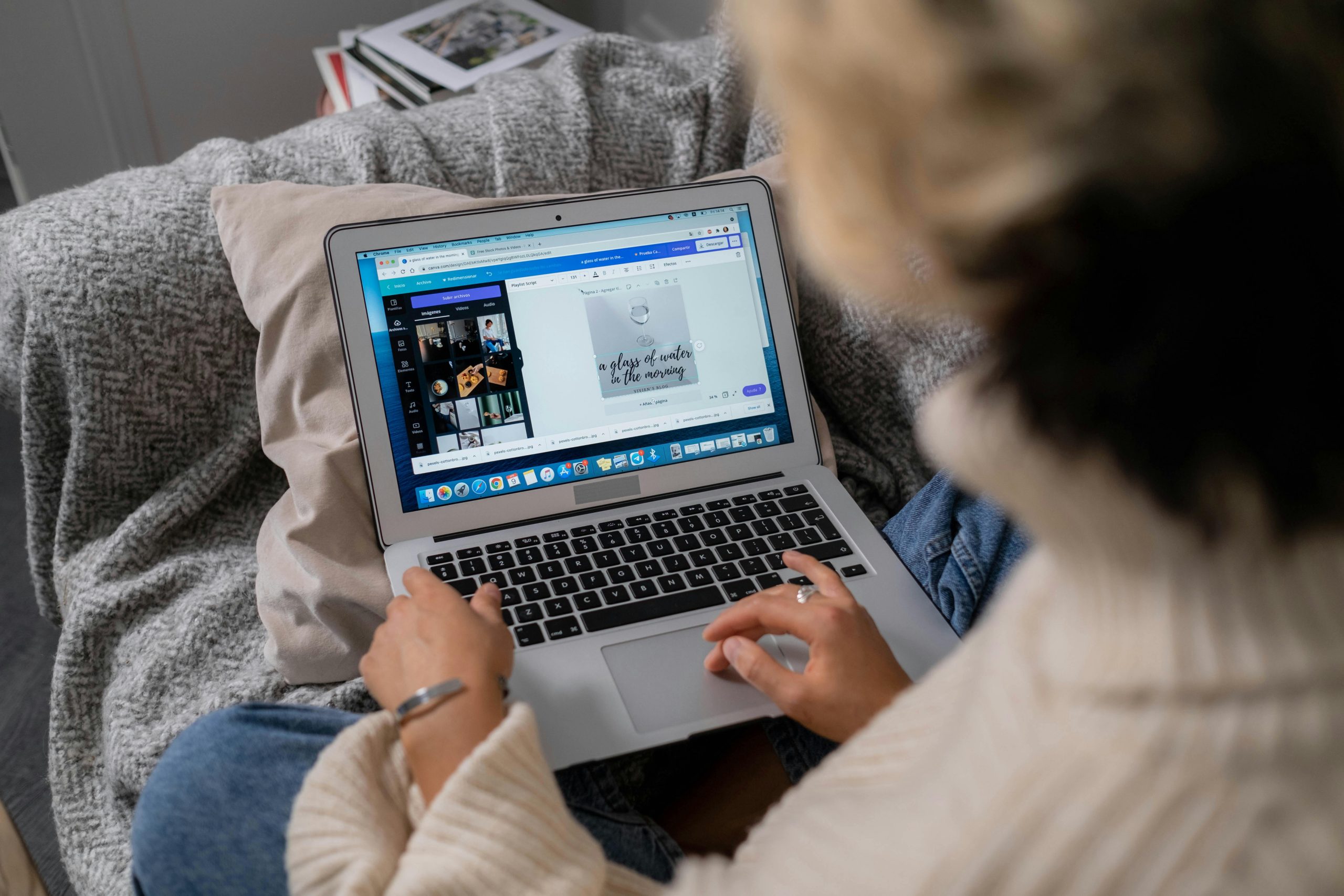
How to Access Canva’s Converter
Accessing Canva’s HEIC to JPG converter is a straightforward process that opens up a world of creative possibilities for users dealing with Apple device images. To get started, simply navigate to Canva’s official website and log in or create a free account if you haven’t already. Once you’re in, the user-friendly interface guides you effortlessly towards the “Tools” section. Here, you’ll find the image converter listed among other helpful features designed to enhance your design experience.
Uploading your HEIC files is just as simple; drag-and-drop directly onto the conversion tool or click to select them from your device. What makes this feature particularly engaging is its speed – the conversion happens almost instantly, allowing you to focus on what truly matters: your design projects. Plus, since HEIC images often retain stunning detail while being smaller in size than traditional formats, converting them gives you flexibility without sacrificing quality for online presentations or social media sharing. Embrace these benefits and unlock new avenues for creativity with each converted image at your fingertips!
Step-by-Step Guide to Convert Files
Converting HEIC files to JPG through Canva is not only simple but also enhances your creative workflow by allowing seamless integration with various applications. Start by accessing Canva’s intuitive platform, where you can easily upload your HEIC files directly from your device. Once uploaded, you’ll notice the user-friendly interface guiding you through each step; it’s designed for both tech-savvy individuals and novices alike. After selecting the file, clicking on the “Convert” option initiates a swift transformation process that retains image quality while making your photos more accessible.
One of the standout features of using Canva for this conversion is its built-in editing tools, allowing users to enhance their images post-conversion without needing additional software. With an array of filters and adjustments at your fingertips, you can fine-tune brightness, contrast, or even crop unwanted elements before saving your newly minted JPGs. Plus, once satisfied with the result, Canva enables you to instantly download or share these images across social media platforms—making it not just a converter but also a powerful design tool in one package. Embracing this method not only saves time but enriches creativity in every digital project!
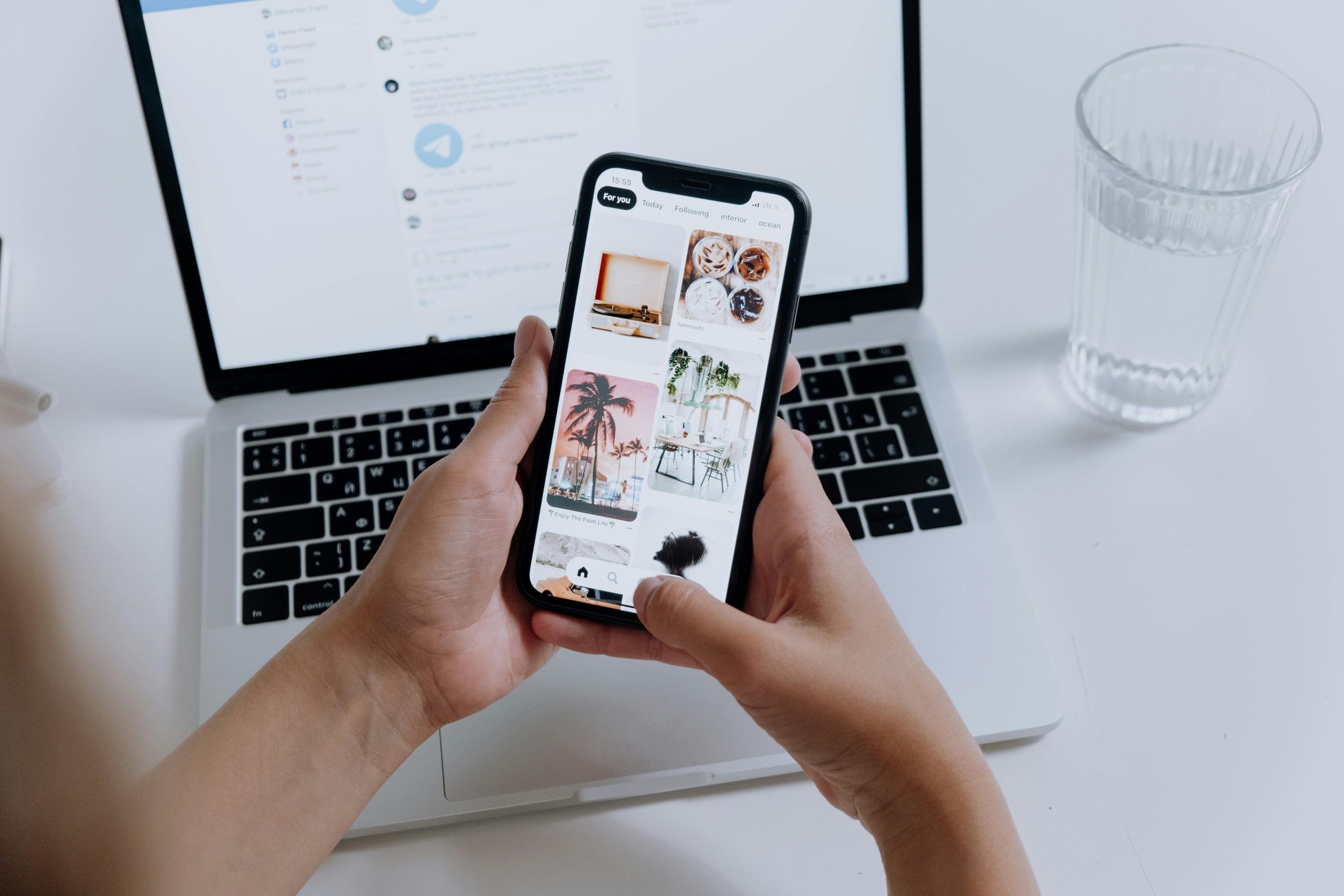
Tips for Optimizing Image Quality
To optimize image quality when converting HEIC to JPG, start with a high-resolution source file. The clarity and detail of your original image play a crucial role in the final output. By ensuring that your HEIC files are captured at the highest quality settings on your device, you lay the groundwork for an impressive transformation into the JPG format.
After conversion, consider leveraging Canva’s advanced editing tools to fine-tune brightness and contrast levels. Even minor adjustments can significantly elevate the visual appeal of your images. Additionally, maintain an eye on compression settings during export; excessive compression may result in loss of detail you worked hard to preserve. Finally, always save multiple versions of your edited images—experimenting with different styles can lead to surprising enhancements while safeguarding against irreversible changes made in haste.
Conclusion: Final Thoughts on Using Canva
As we wrap up our exploration of Canva’s HEIC to JPG converter, it’s essential to recognize the broader impact such tools have on our digital workflow. The ability to seamlessly convert file formats not only enhances productivity but also bridges the gap between diverse devices and platforms. Whether you’re a professional content creator or simply a casual user wanting to share memories, these conversion capabilities ensure your visual assets are always accessible and versatile.
Furthermore, embracing tools like Canva can inspire creativity in unexpected ways. By converting images into more universally compatible formats, you open doors to endless design possibilities—whether editing social media graphics, preparing presentations, or crafting personalized gifts. The democratization of design through user-friendly platforms helps everyone express their vision without technological barriers holding them back. As you experiment with Canva and its features, let your imagination run wild; after all, every image tells a story waiting to be shared!




