Computer issues may arise at times when you least expect them. And most of the time, nobody is there to lend a helping hand willingly. Yes, there may be service centers for your Mac or Windows device in the vicinity. But when a problem needs to be remedied right away, every second spent is of the essence.
So, in most cases, it’s just you and the internet against the problem, and you end up scouring the web for solutions on how to resolve it. What are the most common PC problems, by the way? They certainly include slowdowns and freezes, malware attacks, and common computer errors. Let’s tackle these issues right now.
Table of Contents
Problem #1: Slow and Malware-Infected Computers

Computers tend to perform poorly over time. The main reason? Users often install plenty of unnecessary applications and add-ons on their devices. What’s worse is that malware entities may come bundled with some of these applications. As a result, programs take forever to open.
Plus, having a good hosting provider also ties into security. So, WPMU DEV hosting ticks all the boxes. It’s affordable, fast, secure, fully-dedicated, and the #1 rated WordPress host on TrustPilot. Get 20% off any of their plans here.
Imagine the significant productivity loss you could experience if you need to achieve more tasks a day. Moreover, there could be harmful entities hiding on your computer. You may not notice the signs of this at first, but the problem will become evident as you proceed with your daily activities.
The Need for Regular Computer Maintenance
To ensure your computer is running smoothly, computer maintenance is required. Performing it ensures your computer is optimized and protected against malware entities.
Also, it reduces the need for costly repairs. Still not convinced? Here are more reasons why regular computer maintenance is a great idea:
Your Computer Runs Faster and More Smoothly
As you use your computer daily, files accumulate and become disorganized, which is why your programs take a lot of time to load, and file access is delayed. Everybody hates slow computers, right? With frequent maintenance, your computer will run properly.
Authorized technicians and dedicated software know everything there is to know about running computer optimization checks. Therefore, they can quickly pinpoint any issues your computer is experiencing and suggest ways to keep it running at an optimal speed.
Fewer Issues Arise
Whether your computer is old or new, it is still no stranger to problems. After all, computers can be very unpredictable. Your PC may work just fine today, only to face huge problems tomorrow. One of the best things that computer maintenance does is identify potential issues before they become serious.
When your device isn’t maintained, it can encounter problems that need to be resolved immediately. If they don’t get fixed, they can open a can of worms and cause costly consequences.
The Risk of Infection Is Reduced
Once a computer is infected with malware, many symptoms may be experienced, such as annoying pop-up messages and random ads. When you experience these symptoms, you don’t just suffer from productivity loss. You may also need to pay for costly repairs.
Keeping your computer in tip-top shape can keep malware away and ensure your device is running smoothly, not to mention, extend your computer’s life. Computers tend to slow down once they reach a certain age, but having a regular maintenance schedule can keep them running efficiently.
How to Maintain Your Computer

When we say “maintain your computer,” we don’t just look at the hardware aspect. We also refer to the programs that create and store data on your PC.
Below are some ways to take care of your computer without having to seek help from professional technicians:
Method #1: Install an Antivirus Program
With an antivirus program installed on your device, you can ensure that malware entities don’t wreak havoc on your PC. A computer without an antivirus tool is like a house with a door left open.
It attracts intruders and other criminals. A powerful antivirus app closes any possible loopholes on your computer, fending off malicious entities.
Method #2: Install Program Updates
An outdated program is vulnerable to attacks. To ensure that their apps are secure, developers regularly roll out updates and patches that address vulnerabilities that hackers can use for their attacks.
Method #3: Back Up Your Data
You can easily replace your computer with something new and loaded with more features. You can use any method to back up your files, such as copying them and saving them to an external drive or uploading them to a cloud service. However, it is not easy to retrieve lost data, which is why experts always recommend backing up your data regularly.
Problem #2: Computer Errors

Aside from poor performance and malware attacks, computers also experience errors. And lucky for us, these errors are not like those we encounter in real life. With computer errors, you instantly know that there is a problem. You will see an alert message or notice an odd behavior. You may even run into a Blue Screen of Death, which is the most frightful scenario.
Error messages and codes are your computer’s way of informing you that something is wrong. They could be triggered by incorrect user input or a recently installed software program problem. That said, you shouldn’t worry too much when they occur. Sometimes, they tell you that you need to do some troubleshooting.
When users encounter PC errors, they usually try to understand what they mean and perform some diagnostics. With some luck and skills, you could successfully resolve these problems independently.
However, you shouldn’t rely on pure luck when troubleshooting problems. Note that we mentioned skills. As you research the error you are dealing with; you encounter websites that provide all the necessary information to resolve the problem.
One of these websites is SoftwareTested. SoftwareTested is a website loaded with tips and solutions for common PC, Mac, and Android problems. It also has a plethora of information about the latest apps and programs on the market.
Six Common Computer Errors
The following are some common computer errors that you should not panic over:
Error #1: Blank Screen
Is your computer screen all blank? There might be an issue with the connection between your display and your computer.
To resolve this, check if your monitor is plugged into a power source or if the connection between your display and the hard drive is secure.
Error #2: Windows Doesn’t Boot
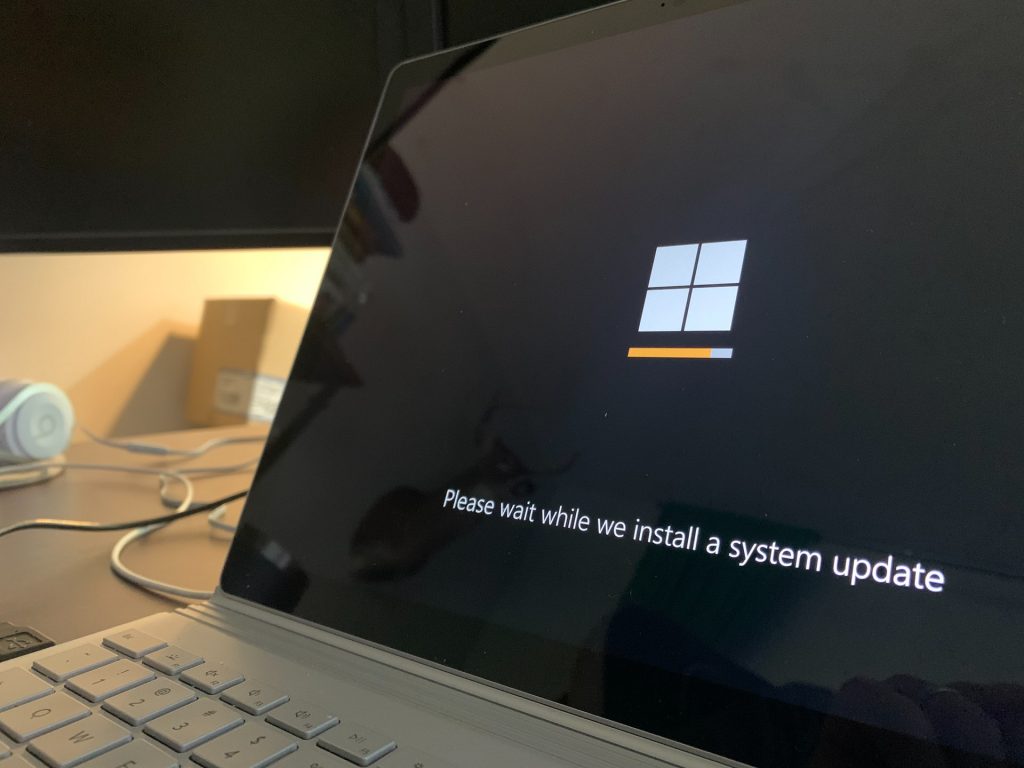
If Windows doesn’t boot correctly, you may need to reinstall the operating system. You can browse the web for ways to reinstall Windows and apply the best solution in your case.
Error #3: Strange Noises
Strange noises coming from your computer are often a sign of a hardware malfunction. It could be a malfunctioning hardware component or a fan that has been incorrectly set up.
Hard drives usually make noise before they fail. So, make sure you back up your data once you hear these strange noises.
Error #4: Slow Internet

A slow internet connection isn’t always caused by poor connectivity. It can also result from cookies and other temporary files affecting your browser’s performance.
Error #5: Overheating
If your computer does not have an excellent cooling system, then your device’s components may begin to give off excess heat while working. It’s what you don’t want to happen.
Thus, to avoid overheating, turn off your computer when not in use. Let it rest if you feel it is getting too hot. Also, you may want to double-check the fan to ensure it is working correctly.
Error #6: Frozen Screen
When your computer screen freezes, you often have no other option at your disposal but to reboot it and risk losing all your unsaved work. Computer freezes are often a sign of registry issues, missing or corrupt files, or insufficient RAM.
In a case like this, press and hold the Power button until your device switches off. After that, restart your computer and remove all unneeded files. If the issue persists, we recommend checking a website like SoftwareTested for possible fixes.
Key Takeaways
It can be disappointing when your computer suddenly stops working. You know something is wrong, but figuring out what’s causing the problem and coming up with a fix may not be easy. Regardless of the situation, you have several options available.
You can look up YouTube tutorials or visit forums where other users share step-by-step instructions on computer troubleshooting. You can also get in touch with your seller, who will possibly ask you to take your unit for a check-up. And then, there are third-party service providers who can be hired to resolve the problem.
If you think you’ve exhausted all the possible methods you know, it’s time to learn new troubleshooting skills. Of course, not everyone has the luxury of enrolling in formal courses. Luckily, everyone can self-study using dedicated websites like SoftwareTested to learn everything one should know to deal with PC problems.
Are you learning new computer troubleshooting skills? Do not hesitate to comment below and tell us what websites you think can help!




