Cache files are crucial for making your computer work quickly and efficiently. These files contain temporary data to help apps, browsers, and websites to load faster. However, even the best things can bring harm when they are in excess.
If your computer is cluttered up by thousands of cache files that have been collected for many months, you may notice that it runs too slow. This article describes why types of cache are there and explains why they need to be deleted regularly to free up storage space and maintain optimal performance.
Table of Contents
Differentiating Between the Types of Cache
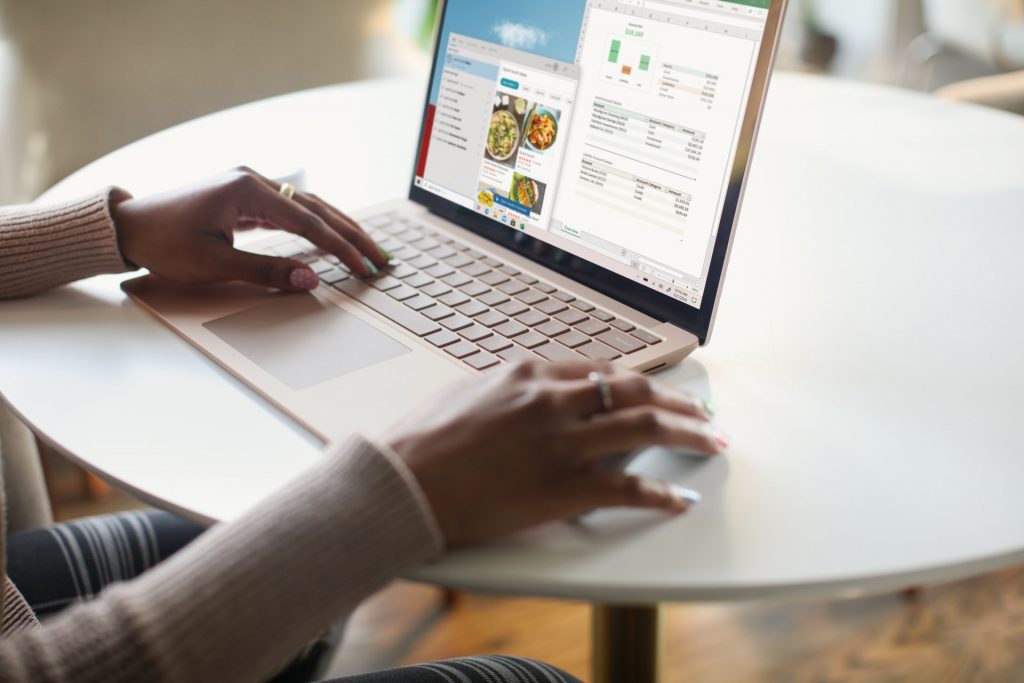
Let’s suppose we don’t need to start with the basics because you already know what cache is and what functions it performs. However, you probably know little about the types of cache files, as users don’t usually go into such detail. There are three groups of cache files on mac that you may need to delete, so let’s describe each of them:
User (App) Cache
Every application, irrespectively of its nature and complexity, creates thousands of files, mainly when you use it regularly. These files store the data about all apps that you use on your device. They include data about macOS apps (such as FaceTime) and third-party apps that you download manually (e.g., Firefox browser, Photoshop, etc.).
System Cache
Your operating system creates these files to save process information. They don’t take as much space as user cache, but they can also pile up if you regularly clear them.
Browser Cache
![]()
All browsers on your computer store your browsing history and information from all websites you open. Have you ever wondered why browser ads keep offering you the same products again and again? That’s probably because you once checked them online, and your browser cache saved this information.
Therefore, browser data should also be removed regularly. This action is needed not only because you don’t like the feeling of being watched but also because they take a lot of memory.
Why Do I Need to Clear Cache Files
Different types of cache files have other functions and features, but they all should be cleared from time to time to increase your device’s efficiency. Be sure to remove cache information from your browser because it prevents mac owners from using old forms and helps protect personal information.
Freeing up space from unnecessary files also helps apps run faster, which is essential for users relying on their devices for work and study. In addition, deleting browser cache files may help address loading and formatting issues on the websites you visit.
Deleting Cache Is Easy

All three groups of cache files described above can be removed manually. You can also clear your computer’s memory automatically using free or paid services. To remove user cache files, you need to locate the “Library” folder and empty its contents. Them, empty the trash to make sure that the removed files do not take any space.
You need to be more careful when removing the system cache files because they are responsible for the smooth functioning of your macOS. If you lack skills and knowledge, refrain from deleting any system files because they may damage your computer. If you are an advanced mac user with sufficient tech skills, you can locate the system cache folders and remove their contents. There is no need to delete the folders themselves.
As for the files collected by your browser, you can access them via your browser. Go to the settings menu and locate the folder storing all cache information such as the names of the websites, dates of access, etc. Click “remove all” and empty the trash.
Seek Help If You Don’t Know what to Do
If you have more questions or face some challenges when removing the useless information stored in the cache, you can always go online for guidance. For example, you can read more about your mac device and the steps you need to take to free up valuable space.
There are also software programs designed to help users remove the unnecessary cache files automatically. However, before downloading and installing any of them, make sure they are reliable and legitimate. Otherwise, you risk exposing your computer to malware and viruses.




