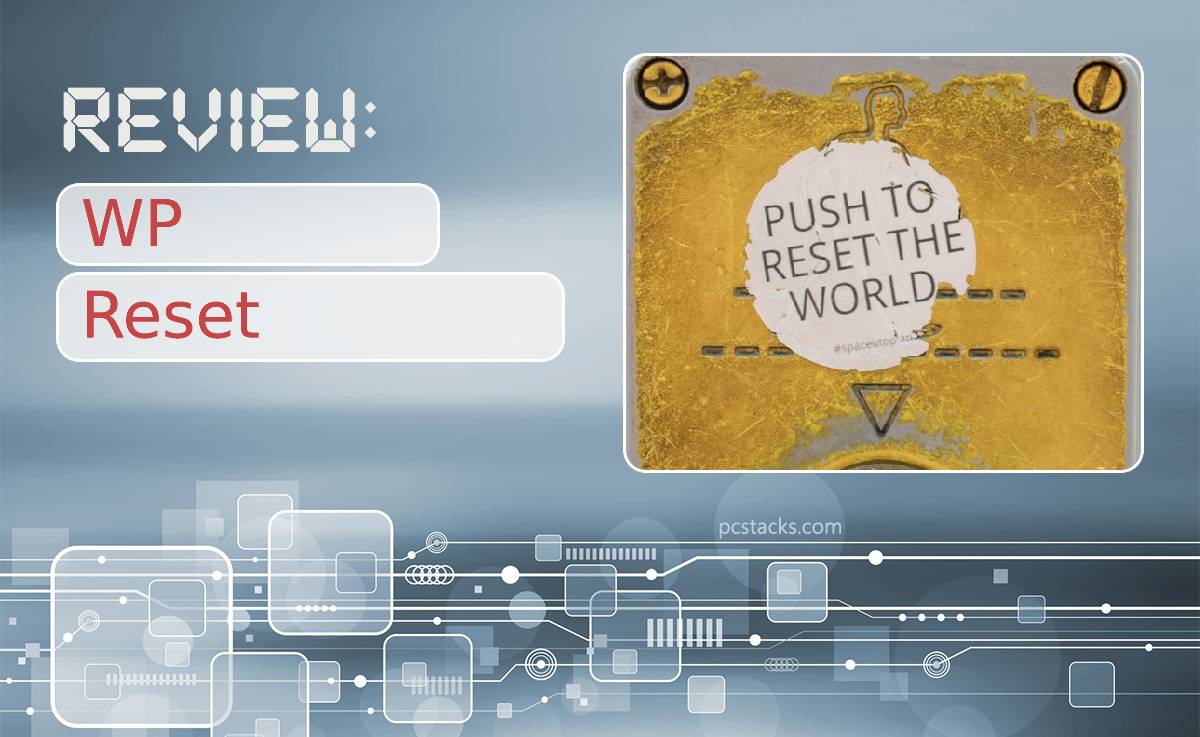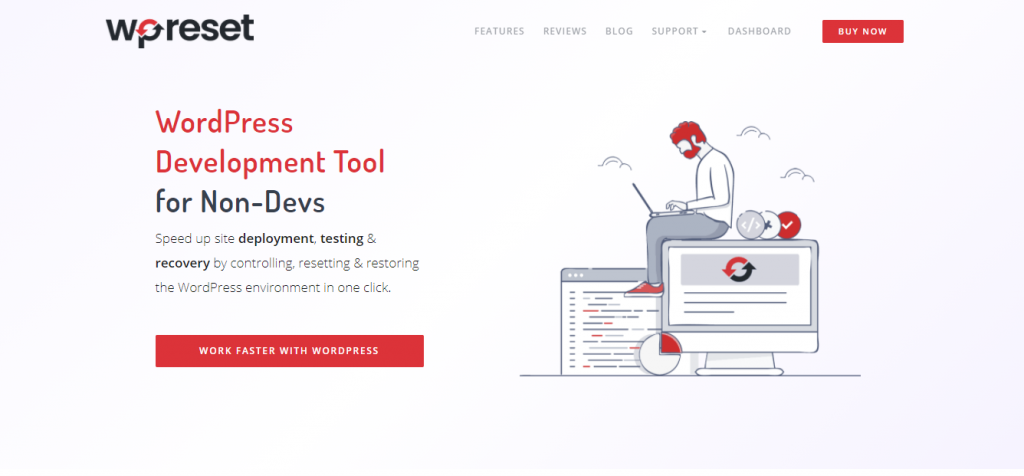WP Reset is a WordPress plugin that helps non-devs do one of the most hated tasks in web management, which is, as the name suggests resetting. It’s a daunting and tedious task, but it has to be done now and then.
The reasons for a reset can be many, installing a bad plugin, an update gone wrong, or just testing out new features that ended up not working the way you hoped.
If you’ve had a WP site for a while, you’ve already heard of resetting tools, and probably this one as well. A free version of it is available, but the PRO expands on the existing features greatly and offers so much more to its users.
The primary purpose of this review is to show you how it works, how versatile it is, and that it’s worth having it active all of the time, not just when things go downhill.
Table of Contents
Resetting Tools
If you came here thinking that all this tool could do for you is reset your site, well, you wouldn’t be wrong. However, WP Reset is not a one-trick pony and offers plenty of different functionalities and reset tools.
Site Reset
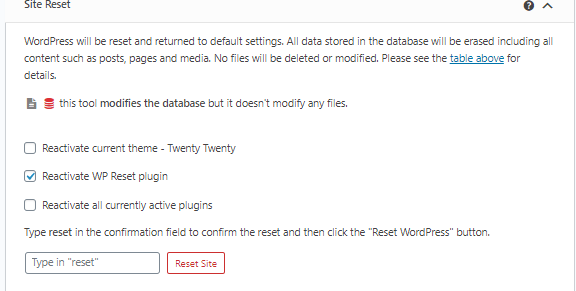
This is your so-called “regular” reset tool. When you opt for this one, all of your data will be permanently gone, post, pages, comments, etc. Consider setting up a backup of some sort when using this, like a snapshot with WP Reset, and go from there.
Nuclear Reset
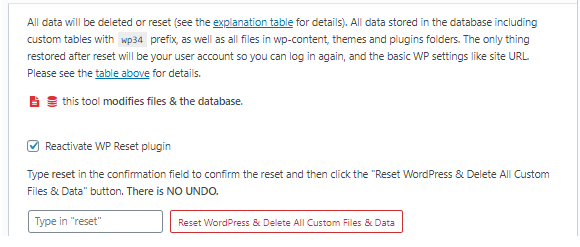
This will delete absolutely everything that gets in its path. Just like the site reset option, it deletes all your files, but it also removes all integrations, uploaded media, etc. The only thing you’re left with is the login and basic WP settings. So, don’t play around with this unless you’re sure you need everything gone.
Options Reset
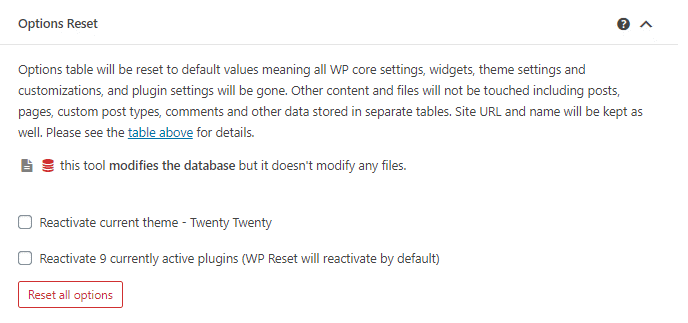
This one doesn’t delete anything; as the name lets on, this tool reverts things to their default setting.
Selective Reset
Sometimes things aren’t so far gone that you’d need to reset your whole site. Sometimes only certain aspects need to be adjusted. So, this option allows you to reset things like your theme, user roles, delete widgets or plugins, etc.
Dashboard
Next, we are moving on to the core of the plugin, its dashboard. If you’ve ever operated a tool with a centralized dashboard, this should be a walk-in-the-park for you. Also, if you’re using this tool for multiple sites, this will be a lifesaver for you as info about all of the sites connected to WP Reset will be available from here.
License Management
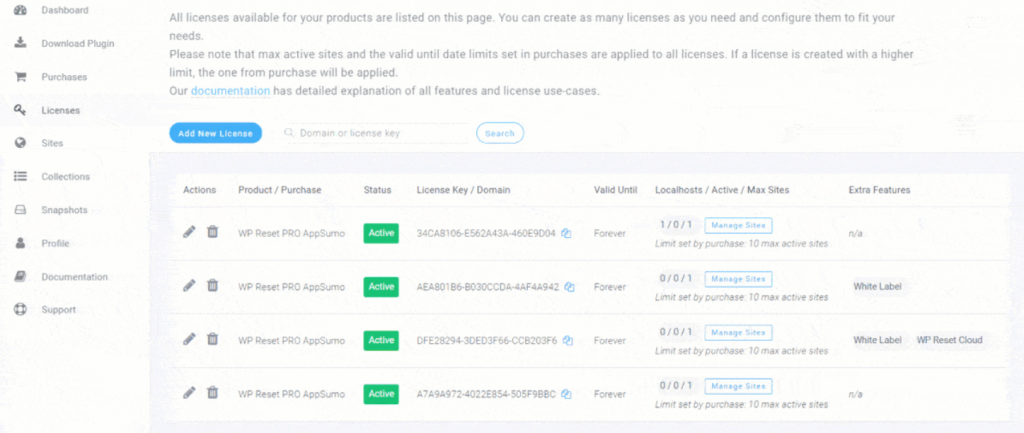
Our next aspect to cover is licenses and how they’re managed. Of course, if you’ve only bought this tool with a one-site license, that’s all you’ll be able to activate, but if you purchased more, here’s what to do with them.
You can activate a new license or connect a new site either by entering a randomly generated license key or clicking a domain name – which is done by putting a site’s domain in the dashboard. After you connect a site, you can choose whether or not you want the license to expire at some point for said site.
Once all of the sites are in place, there’s an easy way to modify whatever you need right from the dashboard. Type in the name in the search box, and you’ll be able to select it.
From there, you can either block that site (make the license inactive), edit, delete or leave a note, depending on what you need to do. It is worth mentioning that once you delete a license, you can’t bring it back.
Rebranding
Don’t want the usage of WP Reset to be noticeable anywhere? No, problem, rebrand the whole thing. This feature allows for complete customization; you can change the plugin’s name, add your logo, use different colors, etc. All you need to do to achieve absolute uniqueness is go to “Brands” and click on “Add New”.
Furthermore, this will present you with the options to edit General Plugin info such as the plugin’s name, the URL, company name, etc. In addition, you can also tweak its appearance where you can edit the brand’s primary color, add a logo, custom admin CSS, and assign footer copyright.
To illustrate just how powerful this can be, here’s a side-by-side of the default and a rebranded version.
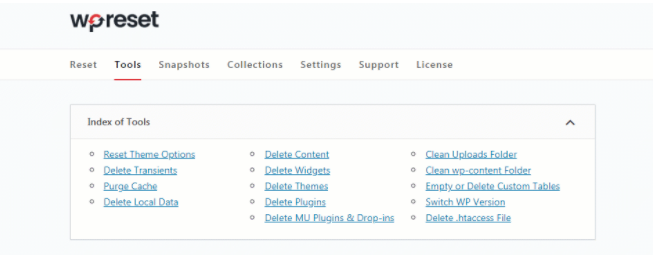
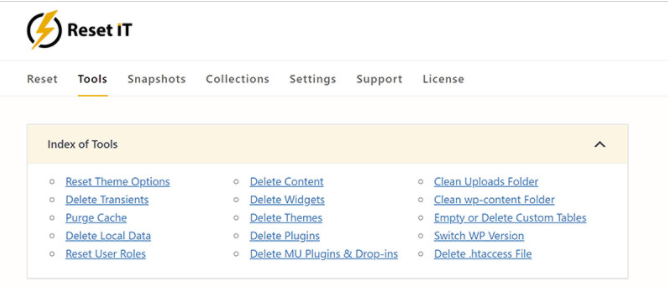
Emergency Recovery Script
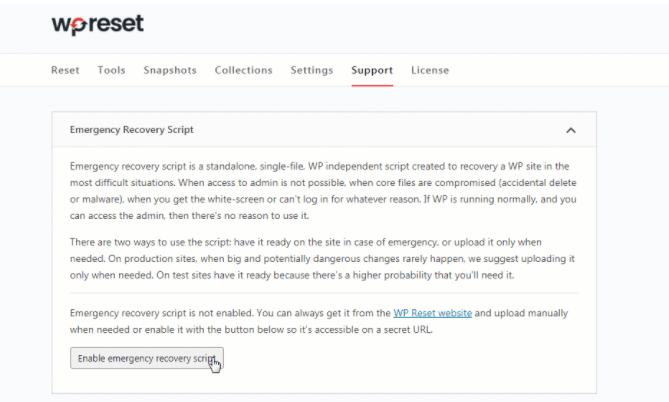
If things go wrong, and you can’t even log in to a website, the best thing to do is employ the Emergency Recovery Script, and with WP Reset PRO, you can do that straight from the dashboard. What this handy tool does will be explained in detail later in the article, and for now, we’ll keep it simple.
To get the script up and running, navigate to “Support” and click on ” Emergency Recovery Script,” the plugin will install it for you; all you have to do is follow the link that will provide you with the password you’ll need to access it.
By installing ERS on your site, you’ll have access to a powerful tool that can get you out of a sticky situation straight from the dashboard.
Collections
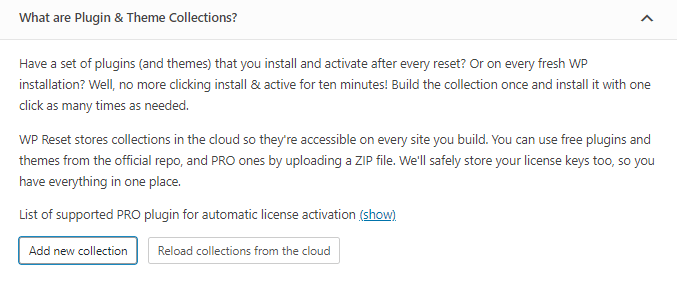
This is one of the tremendous all-around features that make this plugin stand out and make it usable for so much more than just resetting your site. By using this feature, you’ll be able to create collections that bundle up your favorite themes and plugins for easy activation.
Any collection you create can be stored on a cloud and used on any site when you need them. Thus, instead of downloading and installing everything manually, you can streamline the process and have it over within a manner of minutes.
Snapshots
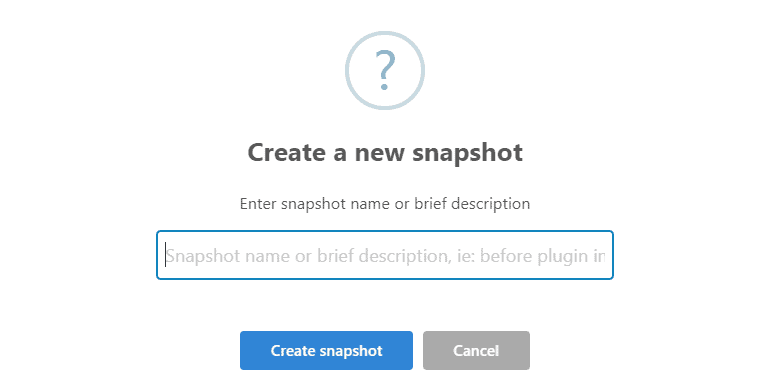
While it may seem like a boring feature at first, this can truly save the day if you ever find yourself in a bind. In essence, snapshots are something of a simple backup. They don’t store any files, just the database tables.
These are usually employed when you’re testing new features or adding new functionalities to your website. So, take a snapshot right before you do it, and if you don’t like how it turned out, or it just didn’t work, restore it to its previous state using the snapshot.
However, the best part of this feature is automatic snapshots. These can be used as a log of all your activities. In addition, the plugin will automatically create them when something vital to the platform changes; this can help identify where things went wrong if an issue occurs.
As a result, you’ll be able to follow what you’ve been doing to your site and will have an easier time pinpointing the moment when things started escalating and what caused it.
Emergency Recovery Script
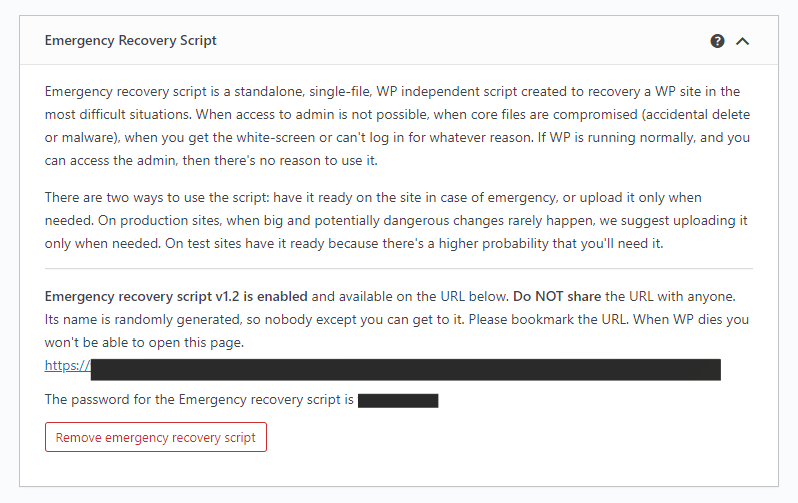
As we’ve previously mentioned, you can activate this straight from your dashboard. The Emergency Recovery Script is possibly one of the most potent tools in WP Reset’s arsenal. It’s a single file PHP script that offers quite a few tools to help you in dire straights.
So, here are some tools ERS can hook you up with:
- Core Files – Scans every single core file and compares it to the master copy. After the scan is complete, it notifies of any change, missing file, etc. It also provides an easy way to replace whatever is not correct
- Reset WordPress – Completely resets the entire installation. The whole database is wiped, including the user accounts. However, it doesn’t delete any files, so your themes and plugins are still safe
- Snapshots – Lists all of the snapshots you took with WP Reset, even if they are stored remotely, and gives you the option to restore
- Activate/ Deactivate Plugins or Themes – Whether it was an update gone astray, glitch, or any other reason, you can easily deactivate it without having to enter WP admin
- Reset User Privileges and Roles – Restores default privileges and matches them to the ones you had previously
- Create Admin Account – This tool can help you by creating a new administrator account and granting you access once more
- WordPress URLs – If you messed something up while changing the site’s address and the home address, fix it with this tool
- Delete/Reset .htaccess – Even the tiniest mistake in messing with this file can lead to disaster, which is why the ERS offers you the option to either reset or delete it
- Disable WordPress Maintenance Mode – When you’re updating a plugin or a theme, sometimes your site can get stuck in maintenance mode. With this tool, you can disable it without having to access the WP dashboard
Final Thoughts
When it comes to the most daunting task in web management, WP Reset is definitely on top of the game. Not only does it provide special features such as collections, automatic snapshots, and a unified dashboard, it also makes resetting so much easier and even allows for segmented resetting.
There aren’t many plugins out there we can think of that can do the same. So, if you have any doubts in your mind regarding the effectiveness and usability of this tool, let them be no more.
It’s most definitely a tool worth getting, and you can always opt for the free version first to get a sneak peek into what the PRO version can do for you.